Burst Consolidation
You can elect to combine the Excel outputs into one output file -- i.e. consolidate multiple excel files into one. This is handy when what you are after is a single Excel workbook of all the results vs a many Excel workbooks.
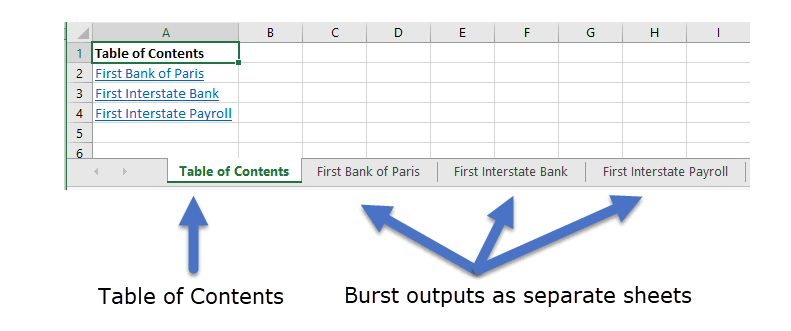
For comparison, without consolidation (i.e. selecting the Distribute separately option), each of the worksheets above would have be saved as a separate file.
To specify output consolidation, on the Burst Output Settings form:
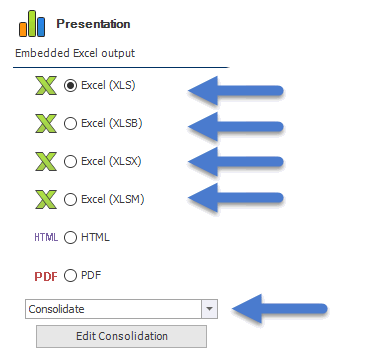
Click one of the Excel Presentation formats and select Consolidate. This will enable the Edit Consolidation button.
Next, click Edit Consolidation:
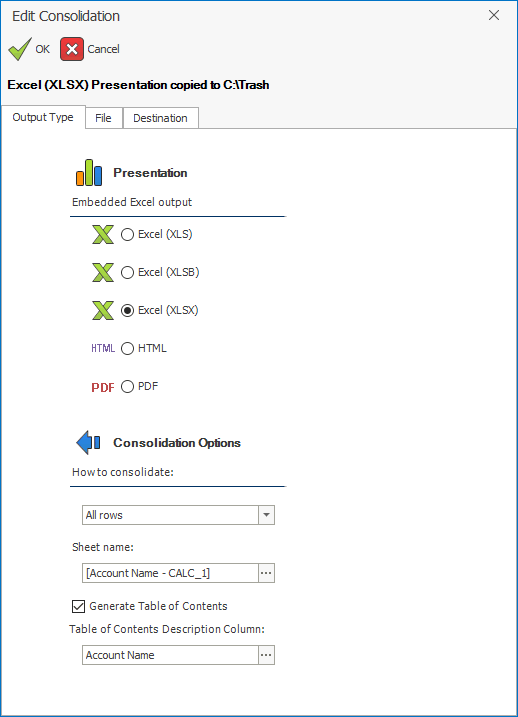
To configure the consolidation, you will need to specify the following:
Output Type Tab:
The output format for the consolidation: Select one of the available output type options.
The consolidation method:
- All rows - means all rows from the burst driver will end up on a separate sheet in one consolidated file.
- Sheet Naming: Use the visual assist to select tokens that will determine the titles of the sheet names. In the example above, each sheet will be named with the account name for the burst driver row. If you specify a naming rule that results in a non-unique name for each sheet, DAS will make each sheet name unique with an incremental index (i.e. Sheet (1), Sheet (2), etc.)
- Table of Contents: If you check Generate Table of Contents, DAS will create a basic hyperlink cover page for your consolidated output to make navigating to the sub-sheets easier. In the Table of Contents Description Column: select a burst driver column that provides the description you want shown in the Table of Contents. In the example above, we pick the account name because for our consolidation, the account name is unique and describes the page to which we would want to navigate. Normally this column and the sheet name are a unique description for each burst item that is meaningful to your end-user.
- Each row - only makes sense if you have multiple burst targets in your burst driver report (i.e. each row is creating more than one target output). If this is the case, then Each row means each row from the burst driver will be a separate output file; however, all the burst target reports for that row will be consolidated into that file.
- Sheet Naming: The Sheet Name option is greyed out. Sheet names are instead taken from the sheet name of the underlying Excel Presentation layer for each sub-report. Any modification to the sheet names will need to happen in their respective sub-reports.
- Table of Contents: If you check Generate Table of Contents, DAS will create a basic hyperlink cover page for your consolidated output to make navigating to the sub-sheets easier. The Table of Contents Description Column will be greyed out for Each Row and instead utilize the Grid Column name specified in the calculation editor for each burst calculation used in the consolidation.
Sheet ordering rules: The order of the sheets in the consolidation workbook is based on the left-to-right order of the visible calculated burst columns in the report.
File Tab: Burst Output Settings: File Tab
Destination Tab: Burst Output Settings: Destination Tab
Note
All burst calculations utilizing the Consolidation option in one report will inherit the consolidation settings.