Using the visual assist for To, pull in the dynamic variable email address created in the earlier steps like we pulled from our external table. You could also manually type specific email addresses, but this would require manual maintenance to the list.
Type a static Subject and/or add a dynamic subject using the visual assist dynamic variables, e.g. Report Name.
Add the body of the email with static text and/or dynamic variables from the Insert Token assist button, grabbing desired items, like the report name and the first name we created in the earlier Split calculations.
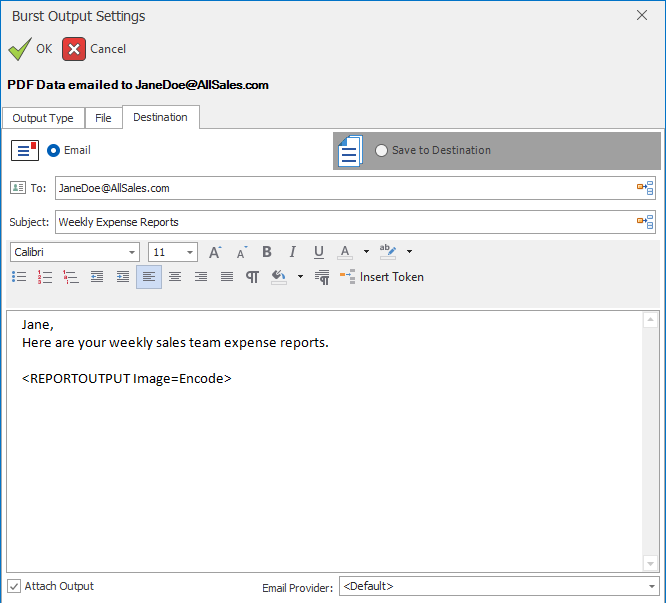
Embedding Report Output in an Email Message
In an email distribution, there is the option to embed the report into the email body using the <REPORTOUTPUT> token. This is supported for ProReport and data HTML, but not Excel Presentation HTML.
The HTML output type does not need to be selected for this to work, although it is possible to both select the HTML output type and insert the <REPORTOUTPUT> token if you want HTML both embedded and attached. Or, for example, you can attach a PDF and embed the HTML in the email.
When embedding a ProReport output with images, by default, images in the ProReport will be integrated as inline attachments in the email using a standard MIME protocol to ensure images render properly. Another option is to encode images directly in the email body by adding a parameter to the REPORTOUTPUT token: <REPORTOUTPUT Image=Encode>. Images will then be base64 encoded, and their appearance and rendering are determined by your email provider's handling of this encoding method and may not show up in emails if their size is too large.
Note
In the case of multiple REPORTOUTPUT tokens being inserted into the email body, if even one of them is using Image=Encode, then images will be encoded for every REPORTOUTPUT token in that email.
Warning
DAS does not limit the size of the email body, so inserting large reports as <REPORTOUTPUT> can cause the email application to become unresponsive during rendering.