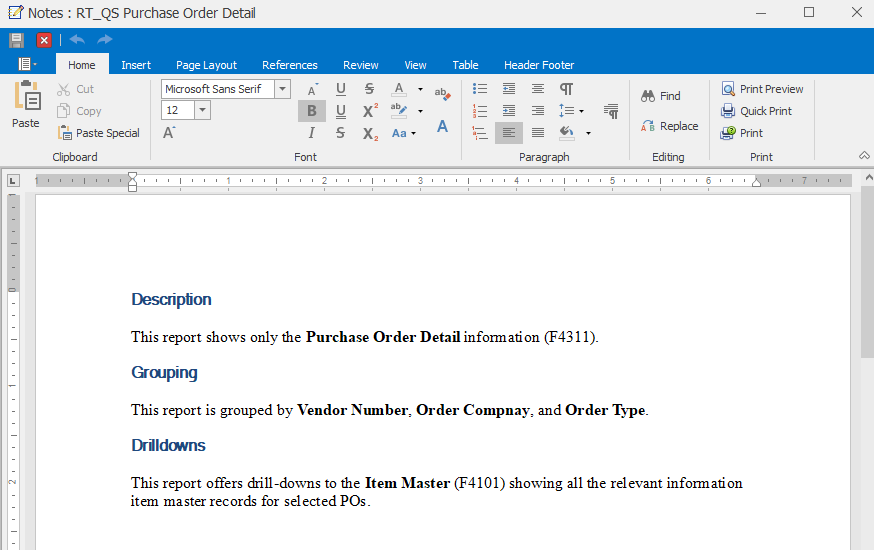How to Use Notes
How to Use Notes are available for all viewers of a report in DAS as a mechanism for viewing notes created by a designer.
These notes could include things like...
- The purpose of the report
- The meaning of the report's parameters/filters
- How to interpret results
To add or edit How to Use notes for a report:
- Open a report
- Click How to Use Notes button on main toolbar
Understand How to Use Icon States
There are three different appearances the How to Use icon can take on based on what information is present in that report.
| Icon | Description |
|---|---|
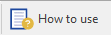 |
If the icon looks like this, it means the report is private and there is no text inside of the How to Use notes |
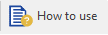 |
If the icon looks like this, it means there is text inside of the How to Use notes (this will show up for Private or Public reports) |
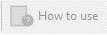 |
If the icon looks like this, it means the report is public and there is no text inside of the How to Use notes |
How to Use Notes Options
Inside of How to Use Notes, the window will appear similar to Microsoft Word with tabs at the top to assist in formatting.