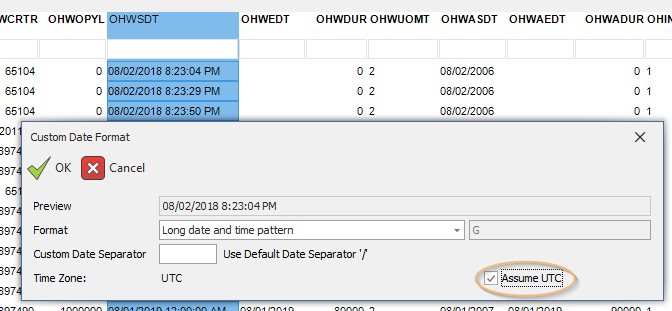Convert Time
Description
Converts a date/time from the report’s time to UTC or vice versa.
Calculation Editor
Options
| Input Parameter Values | Input Values |
|---|---|
| Target TimeZone | Reports TimeZone or UTC |
Input
| Input | Input Values | Required |
|---|---|---|
| Date/Time to be converted | Column or Literal | ✔ |
Remarks
Data Access Studio classifies columns as being either in the report's time zone or in UTC. Using UTC is best to ensure that daylight savings changes do not result in incorrect time based calculations, but using the report's time zone is often preferable for user display purposes. Using this calculation allows the report designer to convert between the two time classifications and apply the necessary time offset.
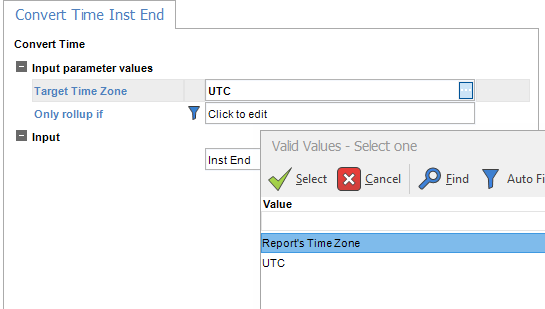
The output of this calculation will be classified with its time zone.
Example
For example, once a date/time is converted to UTC, a conversion to UTC will not undergo an additional transformation.
If the input column is JDEUTIME, it is possible to retrieve the raw UTC time of a JDEUTIME column instead of starting with the report's time zone. Go to the date format dialog of that JDEUTIME column and select the 'Fetch UTC' option. This is useful if you need to perform time calculations such as adding up hours and you need to avoid daylight savings adjustment errors that would be caused if the date/time column starts in the report's time zone/daylight savings rule.
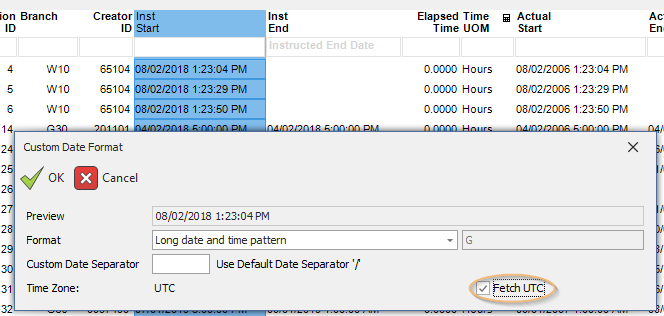
If the input column is external data, DAS will assume the time zone of the data is the report's time zone. If it is known that the column data is in UTC, you can indicate this fact to DAS by setting the 'Assume UTC' option on the date format dialog.