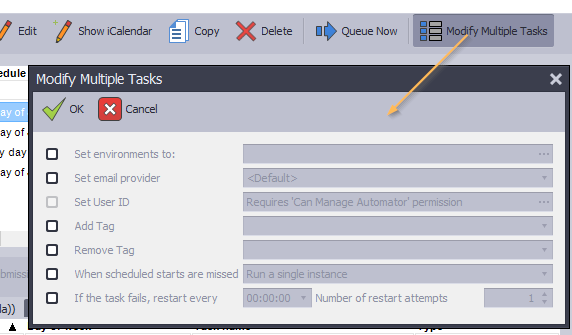Work with Scheduled Tasks
Once you have create a task, you can work with it. From the main menu, click Schedule | Edit Schedule:
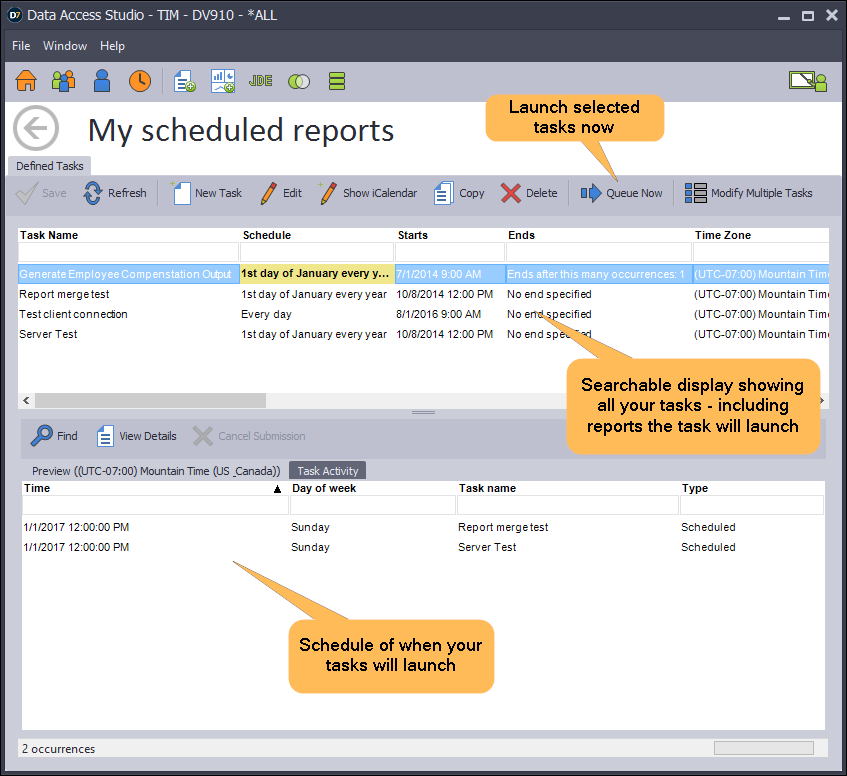
Edit a Task
Highlight the Task and click Edit
Delete a Task
Highlight the Task(s) and click Delete
Note
You may also disable a Task by editing it and unchecking the Enabled box.
Copy a Task
Highlight the Task and click Copy
Filter Tasks View
You may use the filter boxes in the upper grid to limit which tasks you see.
See upcoming times for the task to run
The Preview window shows all upcoming run times for enabled tasks. If a task is disabled, it will not show in the Preview. You may filter for tasks and times you want to see using the filter boxes in the Preview grid.
Advance Edit
Once you have created a task, you can specify the task recurrence using the iCalendar standard. The advanced editor shows you some syntax for time patterns. You need to specify the iCalendar time pattern as text.
Queue your report to run now
You can queue your reports to run instantly without modifying the schedule by clicking on Queue Now. The task will immediately be placed into the queue of running tasks behind any tasks already running or waiting to run.
Enable/Disable a Task
You can Enable/Disable a scheduled report from the main window without having to edit the Task. Change becomes effective when you click the Save button.
Modify multiple tasks
You can modify multiple tasks at the same time. Note that you will need special permissions from your administrator to change certain attributes (such as task owner):