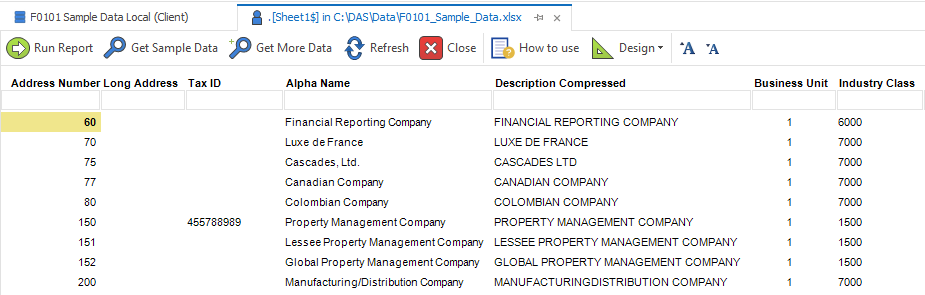Connect to an Excel file
A common requirement is to report over an Excel file. DAS makes this easy.
Create a Connection
From the External Data Connection page, select New Connection See Create a New Connection.
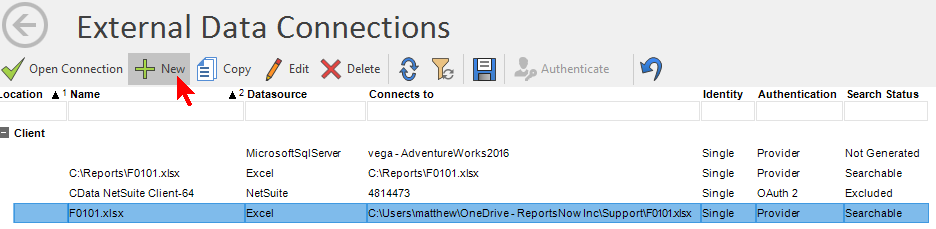
Click on the button in the connection string textbox to set up the connection.
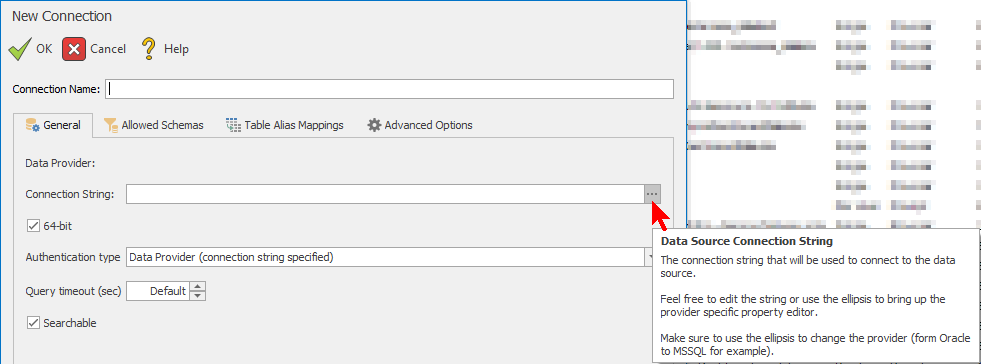
Select Microsoft Excel File as the data source. Click OK.
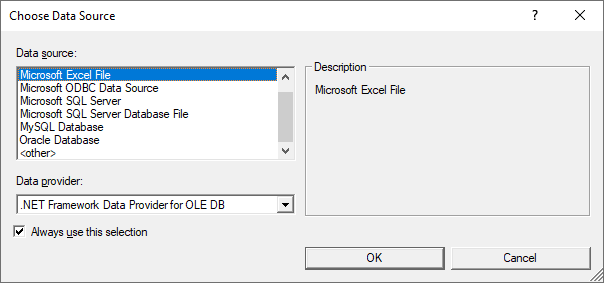
Enter the path to your Excel file in the Excel file name field. Test the connection to make sure it is valid by clicking Test Connection. Click OK.
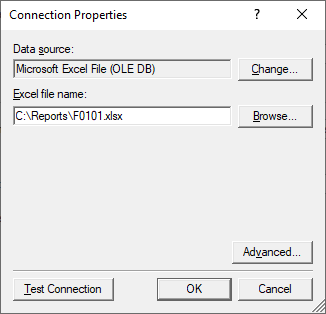
You may keep the system-assigned name (i.e. the path) or provide your own name in the Connection Name textbox. Please note that once a connection is saved, you cannot change the connection name.
Specify a Query timeout (seconds) other than the provider connection default if desired.
External Data Connections are included in the home page search by default, so if you want to exclude this connection from search uncheck the Searchable option.
Click Ok.
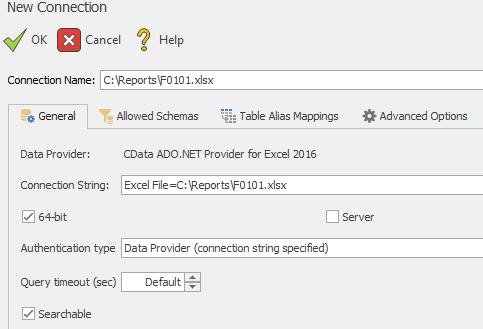
Select the sheet/table you want. When the sheet/table is selected, a preview of the data is shown to the right.
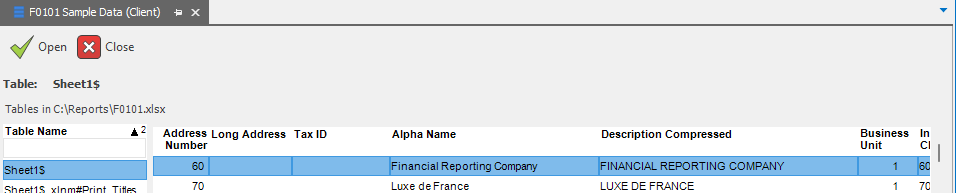
Click Open to create the new report. Once the new report opens, you can edit and save the report with a name of your choice.