Specify Financial Periods
You can show amounts by period, quarter, year, or Year-To-Date period. You can also compare period amounts to amounts in previous periods or years.
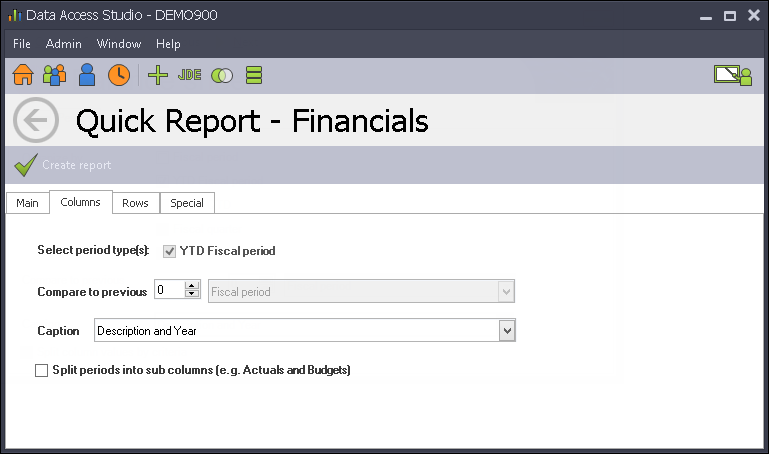
| To | Do this |
|---|---|
| Select how to organize the periods in your report | Click the Organize by option box. Select Fiscal Period, Fiscal Quarter, Fiscal Year and/or YTD Period. |
| Compare a period to previous periods | Change the Compare to previous number to the number of periods you want to compare against. Set the option box next to the number to Fiscal Period. |
| Compare a period to the same period in previous years | Change the Compare to previous number to the number of years you want to compare against. Set the option box next to the number to Fiscal Year. |
| Compare a quarter to previous quarters | Click the Organize by option box. Select Fiscal Quarter. Change the Compare to previous number to the number of quarters you want to compare against. Set the option box next to the number to Fiscal Quarter. |
| Compare a quarter to the same quarter in previous years | Click the Organize by option box. Select Fiscal Quarter. Change the Compare to previous number to the number of years you want to compare against. Set the option box next to the number to Fiscal Year. |
| Compare a year to previous years | Click the Organize by option box. Select Fiscal Year. Change the Compare to previous number to the number of years you want to compare against. Set the option box next to the number to Fiscal Year. |
| Compare a Year-To-Date amount to previous Year-To-Date amounts | Click the Organize by option box. Select YTD Period. Change the Compare to previous number to the number of years you want to compare against. Set the option box next to the number to YTD Fiscal Period. |
| Split period values (such as Budget vs. Actuals) | Check the Split column values by criteria. Once checked, see Financial Column Rollup to specify how to split the period values. |
| Change the Caption for the period columns | Select the desired caption setting from the Caption drop down. |
Review Caption Options
| Caption | Variables Used | Example 1 (Return YTD Fiscal Period for Period 8 for the 2024 Calendar Year) | Example 2 (Return YTD Fiscal Period for Period 8 for Non-Calendar April 1, 2024 start) |
|---|---|---|---|
| Description and Year | <Description> <Year> | YTD August 2024 | YTD November 2024 |
| Description and Fiscal Year | <Description> <FiscalYear> | YTD August 2024 | YTD November 2024 |
| Period Number and Fiscal Year | <Period> <FiscalYear> | 8 2024 | 8 2024 |
| Period Month Description and Year | <PeriodMonth> <Year> | YTD August 2024 | YTD August 2024 |
| Date Range | <StartDate> - <EndDate> | 1/1/2024 - 8/31/2024 | 4/1/2024 - 11/30/2024 |
| Start Date | <StartDate> | 1/1/2024 | 4/1/2024 |
| End Date | <EndDate> | 8/31/2024 | 11/30/2024 |
| Description, Year, Days in Period | <Description> <Year> <DaysInRange> | YTD August 2024 243 | YTD November 2024 244 |
Variable Definitions for Quick Reports
| Variable Name | Definition |
|---|---|
| Description | Returns either the month (ex: Period 2 = September if Fiscal Year starts in August), period to date selection with the month (ex: YTD), quarter # or blank for year columns |
| Period | Returns the period number |
| PeriodMonth | Returns the calendar month linked to that period's date range (ex: Period 4 = April even on Non-Calendar Fiscal Years) and includes any prefix the same way the Description variable does |
| FiscalYear | Returns the fiscal year |
| Year | Returns the calendar year |
| StartDate | Returns the start date of the selected range |
| EndDate | Returns the end date of the selected range |
| DaysInRange | Returns the difference in days between the start date and end date for the selected range |