Get Totals by Column
With most reports you write, you will need to rollup information into a summary value. Data Access Studio provides this capability with Grouping and Summarizing.
Let's say we have the account balance details, as shown below. We want to create a summary total for each account. Having this summary will let us know if an account is in balance or not.
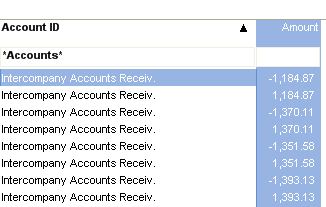
The first step is to group the things we want to summarize by. To group by any column, right-click the column header to get the Column Menu. Select Group By This Column.
When we group by Account ID, notice below that Data Access Studio collects all accounts with the same name and puts them together! Also, because Amount is a numeric field, DAS automatically sums the values and shows you the result. Also notice that the summary operation puts a Grand Total at the bottom.
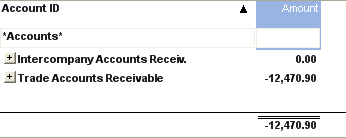
To change a summary, right-click the column header to get the Column Menu and select Summarize | Sum.
Once you group a column, you can click the  Group Expand button to see the
detail lines. This can be a great way to double-check your information.
Group Expand button to see the
detail lines. This can be a great way to double-check your information.
Also, you may group more than one column. For each column you group, Data Access Studio will create a subtotal automatically. You can control how you want to roll up your groups. For more information see Fine tune Grouping and Summarization.
You can do other summaries as well: Count, Minimum, Maximum, Average and None. You can right-click any summary on the grid and either Suppress or Un-Suppress it.