Manage Your Report
Now that you have opened a table or business view, you can edit it to create the report you need.
Data Access Studio provides a wide array of ways to format, rearrange, calculate, and group information into the format you need. As you edit your report, you will be the only one who sees your changes--hence the term Private Report. Once you are done with your report, you may elect to publish it to others so they may benefit from your work.
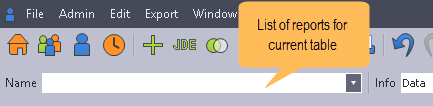
| To | Do this |
|---|---|
| Save your private report | Click File > Save. If this is the first time you are saving your report, Data Access Studio will prompt you for the report name. Enter the name and click  Ok. If a report already exists with the name you chose, then DAS will prompt you with a Dialog with options to rename, overwrite, or cancel. Ok. If a report already exists with the name you chose, then DAS will prompt you with a Dialog with options to rename, overwrite, or cancel. |
| Copy your report | If the report is open, click File > Save As. Data Access Studio will prompt you to enter a new name. Once you click  Ok, Data Access Studio will copy your report to the new name. Ok, Data Access Studio will copy your report to the new name. |
| Delete a report | Option 1: Click File > Delete, prompting you to confirm deleting your report before clicking  Ok to delete. Ok to delete. Option 2: Go to My Workspace, right-click the report and select Delete. To permanently delete, delete the report from the Recycle bin as well. |
| Restore your Report from the last time you saved it | Click File > Restore. Data Access Studio will prompt you to restore the report from the last time you saved it. There is no ability to restore reports prior to the last save. |
| Undo the last change you made | Click  Undo. Undo. |
| Redo the last thing you undid | Click  Redo. Redo. |
Once you are finished editing your Report, you can:
- Run it privately
- Publish it to other users
Note
If you try a delete a report that is used for a ProReport or Dashboard, there will be a warning notifying the user of what Viewer Object will be broken.