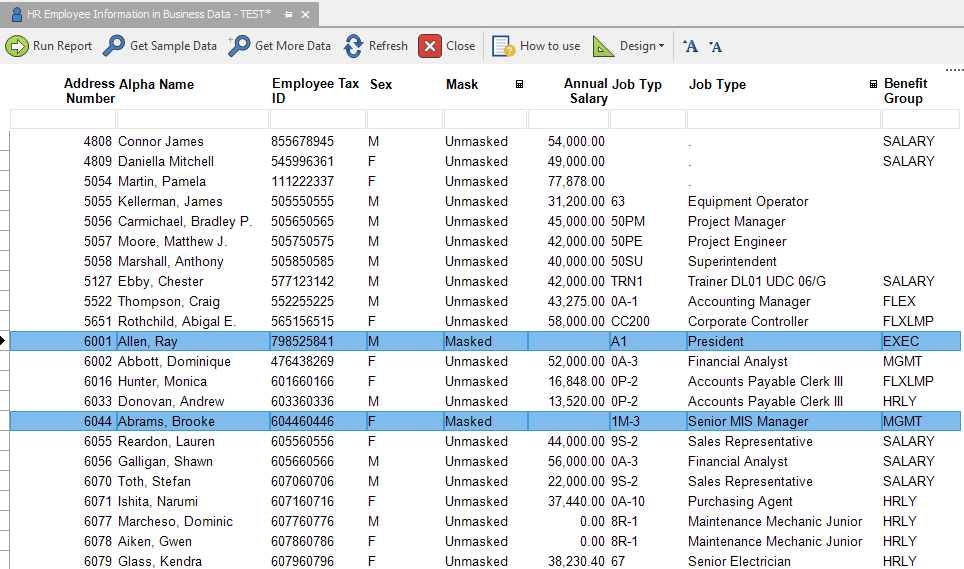Mask
Description
The Mask calculation allows a user to determine which data is to be allowed or disallowed based on specific conditions. This calculation is mainly utilized for Administrators using masking security.
Calculation Editor
If
| Field | Criteria |
|---|---|
| Grid column | Filter or Chain (Filter: Literal Value; Chain: AND or OR) |
Then
| Input | Input Values | Required |
|---|---|---|
| Mask column | Grid column | ✔ |
| With value | Column or Literal | |
| Action | Mask if condition is met, Mask if condition is not met, Remove row if condition is met, Remove row if condition is not met | ✔ |
Remarks
- This calculation is regularly used to set up the Masking Security Report available for DAS Administrators.
- The column selected for "Mask Column" will be hidden or changed to the "With value" selection in accordance with the filter condition and the "Action".
Example
While the mask calculation is most often used by Administrators, it can be used in other reports as well. The example below shows how a designer can utilize the mask calculation to hide information they don't want a subscriber to see. For this example, let's say a designer created a report off of the F060116 that they want to share with some fellow employees, but any employees labeled with Job Typ of A1 or 1M-3 (executives) should have their Annual Salary hidden.
- Open your report (F060116 for this example)
- Limit the columns in the report to only what is needed.
- Select Design > Calculations > Mask
- Review this picture to see what options were selected and inputted

- Save and Close
- Review report. Notice that there is a Mask column where each row is labeled as Masked or Unmasked. Additionally, notice that whenever the Job Type is A1 or 1M-3, the Annual Salary is blanked out due to the calculation criteria.