Place Columns in the Positions You Need
Data Access Studio makes moving columns easy. Simply click the column header and drag it to where you want it. You may also multi-select columns with the CTRL or SHIFT keys and drag-and-drop columns as a whole.
To move the Item column below:
- Click the Column Header:
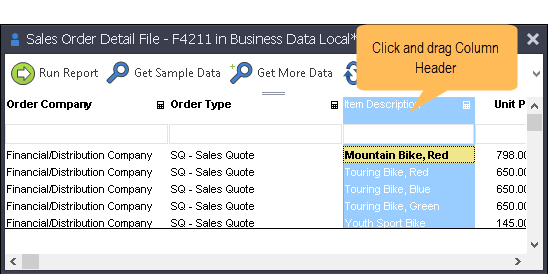
- Hold the mouse key down and move the column to the desired position.
- Let go of mouse button to drop:
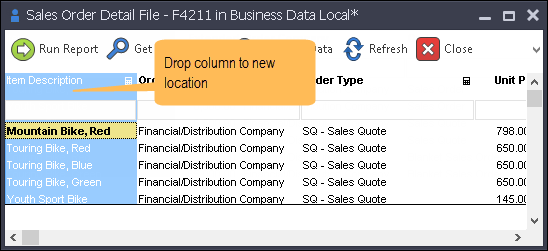
You can also use the 'Move Column to First Position' command to move any selected column to the left-most position.
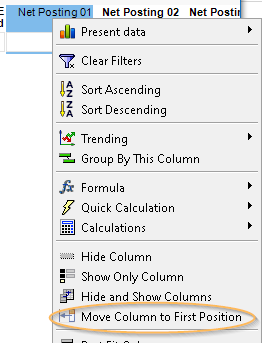
Tip
If you click on the column caption and begin typing, the grid will search for the column name that you typed. Use this feature to find any column in the grid.