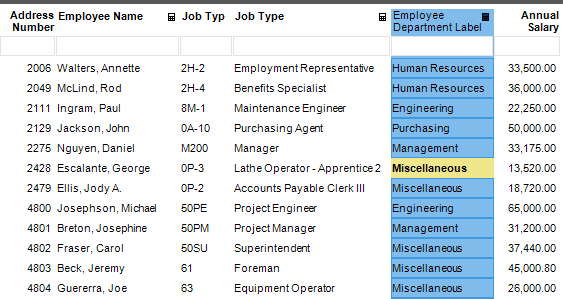Replace
Description
Acts as a simplified nested conditional or "true/false" calculation where multiple True conditions may be presented within one calculation.
Calculation Editor
Options
| Input Parameter Values | Input Values |
|---|---|
| Source String | Column or Literal (Required) |
| Default Value | Column or Literal (Required) |
| Only Rollup If | Generic Criteria |
Specify multiple patterns to replace
On the left-hand side, enter text or text patterns (you may use any valid filter to define what you want to replace). On the right-hand side, specify the value to replace with if the match occurs.
| Replace This Pattern | With This Value | Required |
|---|---|---|
| Literal Value | Column or Literal | ✔ |
| Literal Value | Column or Literal |
Remarks
- Source String: Column to use as the input for the text replace.
- Default Value: Column value or literal value to use if none of the text replace criteria matches.
- Replace calculation inputs under the "Replace This Pattern" section of the calculation can include wildcards (*) or filter field operation syntax (><:;).
Example (Substitute Text with Labels)
Let's say you have an Employee Jobs report to create that creates labels for employees based on various job types, but your job types right now are too specific and you need more general labels.
See example data below to start:
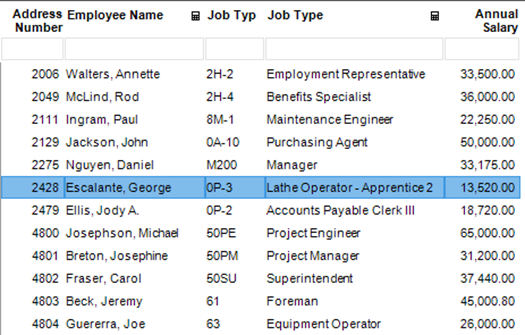
- Design > Calculations > Replace
- Source String: Job Type Description
- Default Value: Literal Value = Miscellaneous
- Replace This Pattern with this value
- Engineer = Engineering
- Manager = Management
- Analyst = Analytics
- Employment = Human Resources
- Benefits = Human Resources
- Purchasing = Purchasing
This example utilizes wildcards as you can see in the screenshot below (*) to indicate any records that include those text values. Wildcards are not required for inputs in your replace calculation.
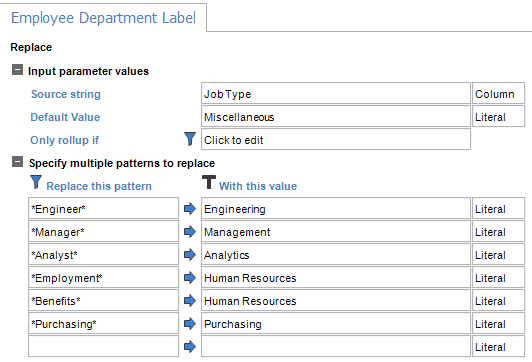
This would be a larger example, but the replace calculation can have as many or as few replaced patterns as you need for your use case. At any time, the designer can return to the replace calculation to add more in the future as well.
Output Shown Below: