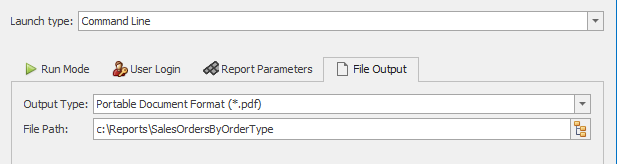Report Link Tool
The Report Link tool generates URL or command-line text to launch and run a standard report, Dashboard or ProReport. Links can be created for both published and private reports, but private links are only usable by the user who creates them.
You can also use this tool to create links for integrations such as E1 menus and E1 pages and also to embed dashboards in JDE via Café One.
The Launch type will usually be 'Data Access Studio URL' when running against a DAS web server.
If running on the server, there will also be an option to create a command line text string. This advanced option would be used if an administrator wants to integrate with a third party scheduler for example.
Note
You will need to be on the DAS web server in order to see the command line text string option.
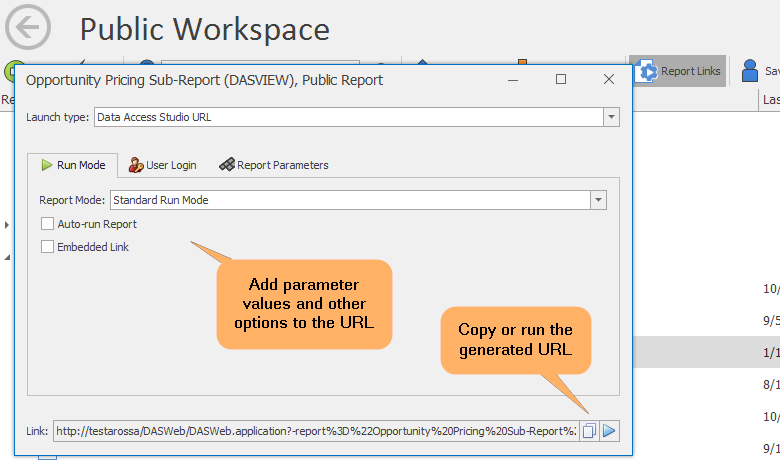
Hover Helps
Most options in the Report Links tool have hover text to help explain each selection.
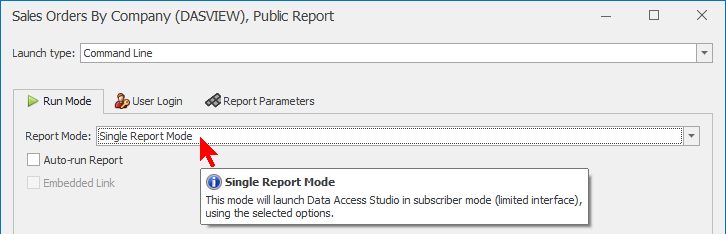
Option tabs

Run Mode
This tab defines how the report will run once Data Access Studio or the browser is launched.
| Name | Description |
|---|---|
| Report Mode | This option defines how the chosen report will run. Options are:
|
| Auto-run Report | If this option is available, checking it will ensure that the report is run without any user prompting. |
| Embedded Link | Choose this option to create a url that can be embedded within a web page, such as E1 pages or Café One integration. |
mobie®
For Dashboards and ProReports, this tab will be available if the report has been published to mobie. This will allow you to create a url to this report.
| Name | Description |
|---|---|
| Hide Menu | Choose this option to create a url that hides any menu buttons, creating a simple and clean look for a Dashboard or ProReport. |
| Embedded Link | Choose this option to create a url that can be embedded within a web page, such as E1 pages or Café One integration. |
Important
mobie® is the only option for Dashboard and Url generation.
Creating links specifically for mobie® ProReports
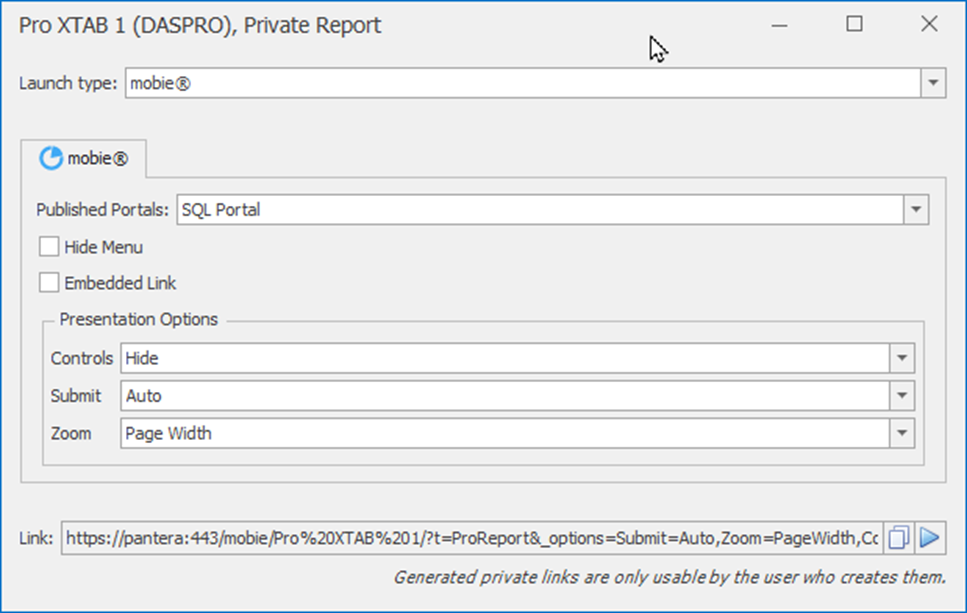
These options are used to affect details about presentation and behavior of your web-based ProReport. You can usually use just the special option Controls=Embed for most CAFÉ One integrations, but we also provide these specific options.
Controls
- Show: (Default) - This will present the normal ProReports controls for pagination, search, and setting parameters
- Hide: Hide the ProReport controls for pagination, search, and setting parameters. Clicking on the report will show the hidden controls.
- None: Present no controls for pagination, search, and setting parameters. This will still show initial parameter dialog if parameters are insufficient to run report.
- Embed: This is special mode suitable for embedding a single, control-less, page-width report with no menus. Choosing this one option is the equivalent of choosing all of the following options: Controls=None, Submit=Auto, Zoom=PageWidth, and HideMenu=true.
Submit
- Manual: The user must manually press the parameter submit button.
- Auto: Automatically submit whenever all URL parameters combined with any defaults parameters satisfies all required parameters.
- Explicit: (Default) Automatically submit ONLY if every required parameter is provided as a URL parameter.
Zoom
- Page Width: Zoom to the extents of the width of the report.
- Whole Page: (Default) Fit the whole report on page if possible.
User Login
Optionally add user credentials or enable SSO.
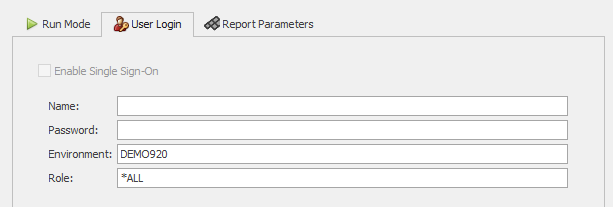
Warning
If using user credentials, the password will be shown in plain text. FOR SECURITY REASONS, DO NOT USE THIS ON A WEB PAGE.
Note
If you are logged in with a Windows or Okta single sign-on configuration, the dialog will indicate that you are logged in with single sign-on and user name and password may not be specified.
Report Parameters
If the report has parameters, this tab will be visible to allow the user to set these parameters.
Standard reports and DAS deployed ProReports
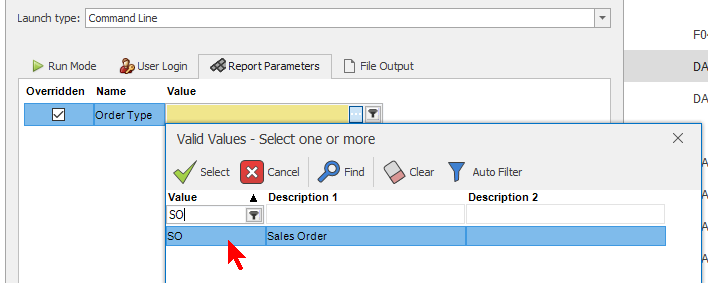
Note
Standard reports and ProReports use the standard DAS expressions that are common when editing the report and setting parameters within Automator.
Dashboards and mobie deployed ProReports
Dashboards and mobie deployed ProReports with parameter values will also show the parameters tab and will have an experience similar to, but not the same, as standard reports.
You can select single or multi-value parameter values, but parameters that use dynamic lookup settings are not fully supported. However, you can manually type the list of comma-separated values to generate the Url as shown below:
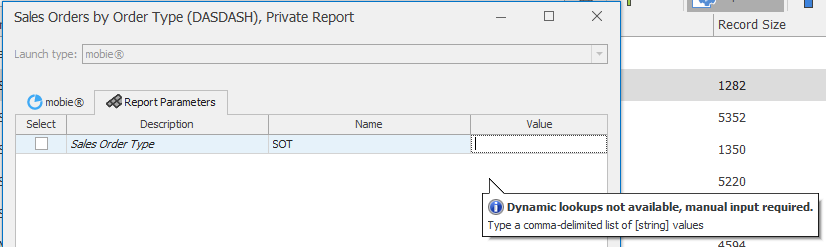
File Output
If the run mode is 'File', this tab will be visible to allow selecting a folder and file name for the output. The primary use for File Output is to allow third-party scheduling on a server via the command line.
| Name | Description |
|---|---|
| Output Type | This allows you to choose supported output types for the chosen report. The proper extension will also be set on the file name when the Output Type changes. |
| File Path | Choose the folder and file name for the output. |