Show Year Trends
If your data contains date information, you may want to see how your data changes by year. To see year trends in your data:
Right-click a column in your grid that you would like to trend.
Select Trending | Year Trend.
Sample screen shot
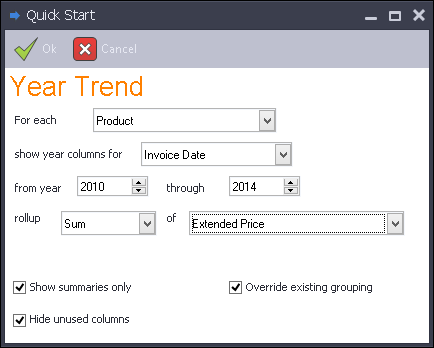
Select the column you want to rollup for the year trend. Data Access Studio will automatically populate this field with the column you select in step 1.
Select the date column you want to use.
Select the year range you would like to run.
Choose how you want to trend: Sum, Count, etc.
Choose the column you want to use as the ranking quantity. If you selected Count in the previous step, then this field will be hidden.
Click
 Ok.
Ok.