Show Your Top Ten and Bottom Ten Performers
Imagine you want to see your top ten customers or products. You can create this type of report with the Rank Top Ten Trend:
Right-click a column in your grid that you would like to rank.
Select Trending | Rank Top Ten.
Sample screen shot
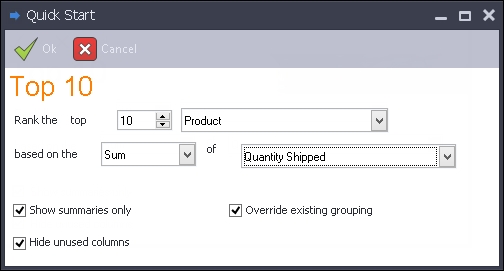
Enter the number of rankings you want to see: e.g. top 10, 25, 100, etc.
Select the column you want to rank. Data Access Studio will automatically populate this field with the column you select in step 1.
Choose how you want to rank: Sum, Count, etc.
Choose the column you want to use as the ranking quantity. E.g. Quantity Shipped. If you selected Count in the previous step, then this field will be hidden.
Click
 Ok.
Ok.
To show the Bottom Ten, repeat the same steps above, except select Trending | Rank Bottom Ten.