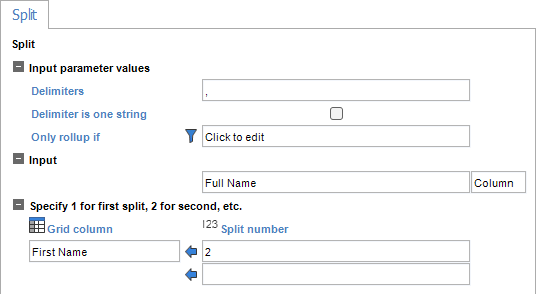Split
Description
Allows splitting of column's details into segments based on delimiter(s) which present as new calculated columns.
Calculation Editor
Options
| Input Parameter Values | Input Values |
|---|---|
| Delimiters | Literal or Column (Required) |
| Delimiters is one string | Check Box |
| Only Rollup If | Generic Criteria |
Input
| Input | Input Values | Required |
|---|---|---|
| Input 1 | Column or Literal | ✔ |
Specify 1 for first split, 2 for second, etc.
For the Split Number column, you need to enter a number for each piece of the splits that you want. For instance, if you want the first two parts of the split, enter 1 and 2 as respective split numbers.
| Grid Column | Split Number | Required |
|---|---|---|
| String Value | Integer Value | ✔ |
| String Value | Integer Value |
Remarks
- The Caption for the Split calculation in the Calculation Designer Window is not linked to the names of the output columns. The outputted calculated column names come from the "Grid Column" section of the Split Calculation editor.
- Check "Delimiters is one string" if the whole delimiter setting represents a single delimiter instead of a set of single character delimiters.
- You are not limited to a specific number of splits - the example below shows 2 splits, but a larger number of splits is possible with this calculation.
Example
Let's say you have a column that includes first and last names in this format: Last Name, First Name. If the user wants to just see the last name returned they can use the split calculation.
Design > Calculations > Split
- Delimiters: ,
- Input: Full Name Column
- Split Number: 1 = Last Name
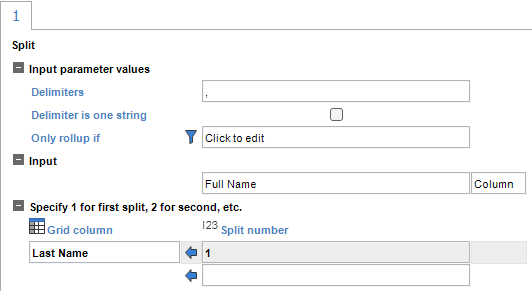
This will simply return the last name (everything before the comma) in a new column called "Last Name".
If you choose to return the first name as well, add the following...
- Split Number: 2 = First Name
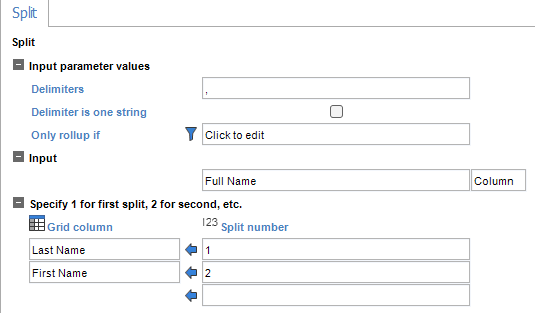
This will now return an additional calculated column called "First Name" (everything after the comma).
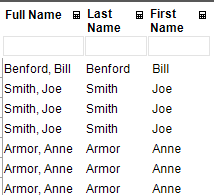
Lastly, let's say you only wanted to return first name from the start. You can simply have the Split Number = 2 without having any first value returned. The value will only show one column that's everything after the first comma.