Turn Row Values into Column Values
When you need to do side-by-side comparisons, you can use the Cross Tabular Trend to convert row values into column values:
Right-click a column in your grid whose distinct rows you would like to convert into columns.
Select Trending | Cross Tabular.
Sample screen shot
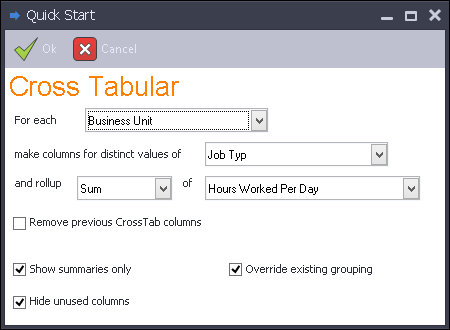
Select the column you want to rollup for the year trend. Data Access Studio will automatically populate this field with the column you select in step 1.
Select the column whose distinct rows you want to convert to columns. E.g. if your rows had Union Code information, then the Trend will create a new column for each distinct Union Code.
Choose how you want to trend: Sum, Count, etc.
Choose the column you want to use as the ranking quantity. If you selected Count in the previous step, then this field will be hidden.
You can append multiple Cross Tabular Trends to create Dashboards. If you want to replace the previous Cross Tabular Trend, click Remove previous CrossTab columns.
Click
 Ok.
Ok.