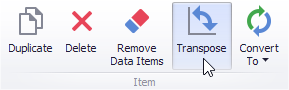Providing Data
The only difference is in the data sections that the required dashboard item has. This topic describes how to bind a Scatter Chart dashboard item to data in the Designer.
Binding to Data in the Designer
The image below shows a sample Scatter Chart dashboard item that is bound to data.
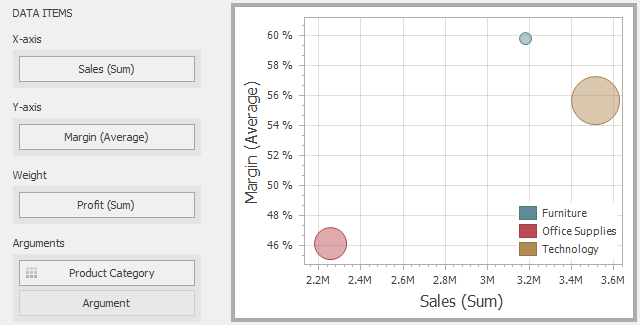
To bind the Scatter Chart dashboard item to data, drag and drop a data source field to a placeholder contained in one of the available data sections. A table below lists and describes Scatter Chart data sections.
| Section | Description |
|---|---|
| X-Axis | Contains the data item against which the X-coordinates of data points are calculated. |
| Y-Axis | Contains the data item against which the Y-coordinates of data points are calculated. |
| Weight | Contains the data item whose values are used to calculate the weight of data points. |
| Arguments | Contains data items providing scatter chart arguments that are used to create data points. |
Transposing X- and Y-axis
The Scatter Chart dashboard item provides the capability to transpose its axes. In this case, the data item contained in the X-Axis section is moved to the Y-Axis section, and vice versa.
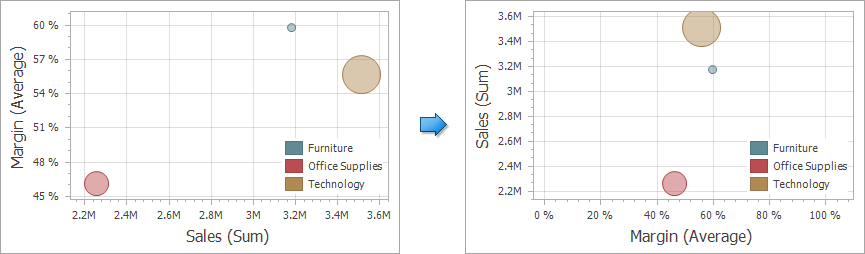
To transpose the selected Scatter Chart dashboard item, use the Transpose button in the Home ribbon tab.