Dashboard Layout
This topic describes the features related to the dashboard layout in the WinForms Designer.
Dashboard Width and Height
The control automatically stretches or shrinks content (dashboard items) in a dashboard to fit available screen space. You can adjust the layout options and specify the width and height of content.
In the Ribbon menu, click the Layout Options button:
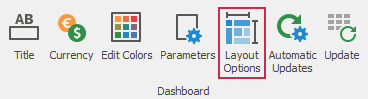
This invokes the Dashboard Layout Options dialog that allows you to specify the width and height of the dashboard:
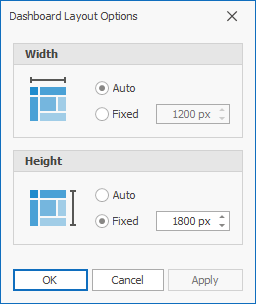
Auto
The height or width of a dashboard surface fits to content.
Fixed
The height or width of a dashboard surface is set in pixels.
Dashboard Title
The Dashboard Title is at the top of the dashboard surface and can contain text, images, and command buttons.
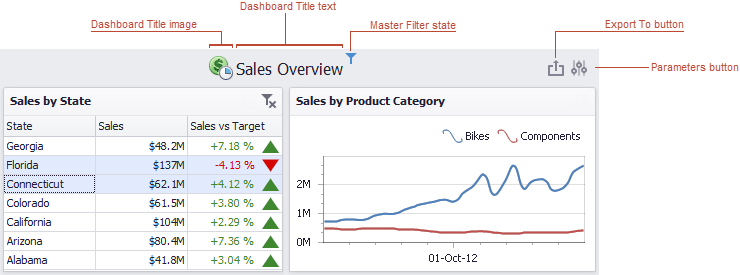
See the following article for more information: Dashboard Title.
Dashboard Items Layout
The Dashboard Designer allows users to arrange and resize dashboard items and groups using drag-and-drop operations.
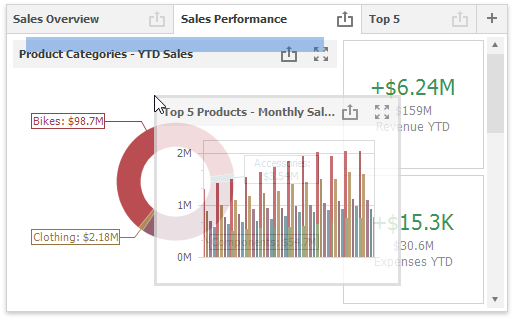
See the following article for more information: Dashboard Items Layout.
Dashboard Item Caption
Dashboard Item Caption is located on the dashboard surface and contains relevant up-to-date information and command buttons.
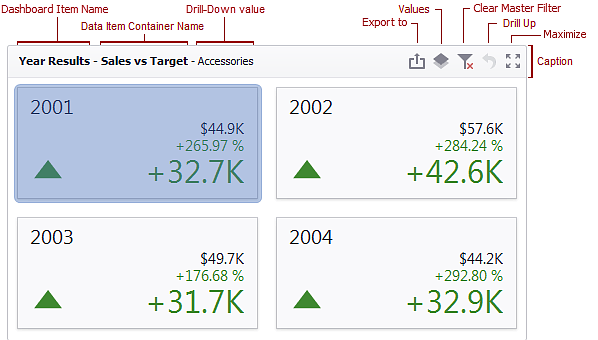
Refer to the following article for details: Dashboard Item Caption.