Cascading Parameters
Create cascading parameters to filter a list of predefined parameter values based on another parameter's values. The following image illustrates cascading parameters where the pProducts parameter values are filtered by the selected category:
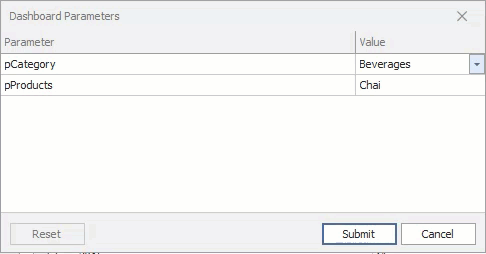
In case of two parameters, the first parameter is used to filter the data source for the second parameter with dynamic list settings.
Create Cascading Parameters
The dashboard in this example is connected to three data sources: Categories, Products, and OrderReports. The Grid item visualizes data from the OrderReports query.
In this tutorial, you will create two dashboard parameters:
The pCategory parameter filters the Products query. The Products query is a data source for the pProducts parameter.
- The pProducts parameter filters the OrderReports query.
- The steps below create cascading parameters in the WinForms Dashboard Designer:
Create a dashboard parameter called pCategory with dynamic list settings. Use the Category name as a display member and the CategoryID as a value member. Ensure your Type is set to Number.
The parameter settings may look as follows:
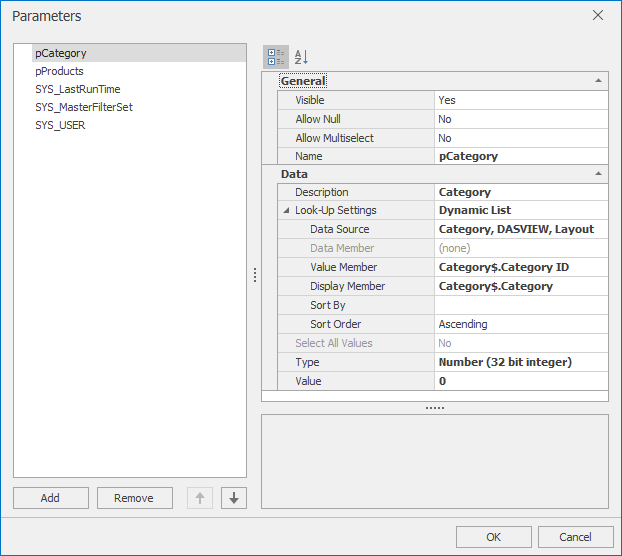
Use the created pCategory parameter to filter the Products data source.
To do this, close the parameter editor, navigate to the Data Source Ribbon control while selected on the Products report and click the Edit Filter button to specify the filter criteria. Choose the CategoryID field and set it equal to the pCategory parameter to filter the Products report.

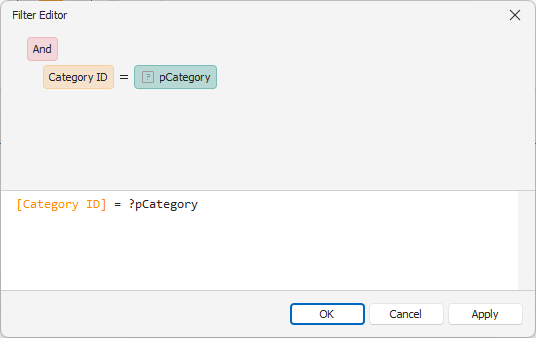
Create a dashboard parameter called pProducts with dynamic list settings. Use the Product name as a display member and the ProductID as a value member. Ensure your Type is set to Number.
The parameter settings may look as follows:
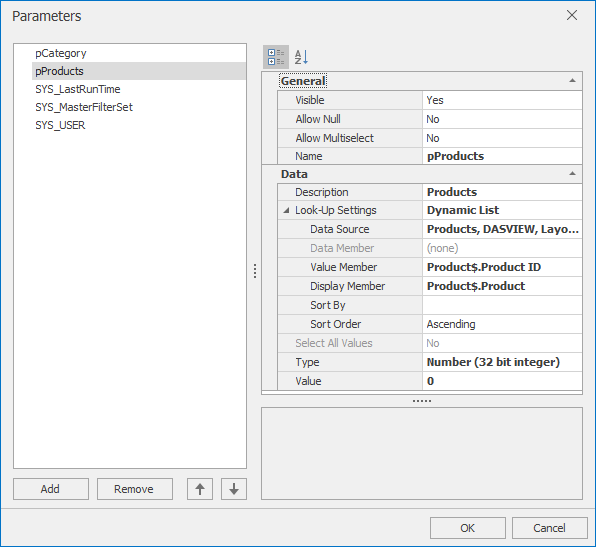
Use the pProducts dashboard parameter to filter the OrderReports data source.
To do this, close the parameter editor, navigate to the Data Source Ribbon control while selected on the OrderReports report and click the Edit Filter button to specify the filter criteria. Choose the ProductID field and set it equal to the pProduct parameter to filter the OrderReport report.
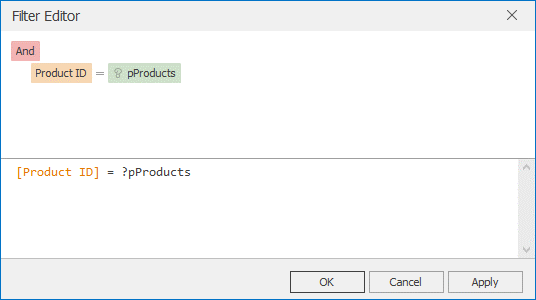
Create a Grid item to visualize data from the filtered OrderReports query.
Note
Cascading Parameters only filter the data source that was linked to the parameter. For example, if a chart is showing products, the products will be filtered according to the filter on Categories, but not on the filter for products. Dynamic parameters cannot be utilized at the data source level for filtering on the data source the parameter was created under.