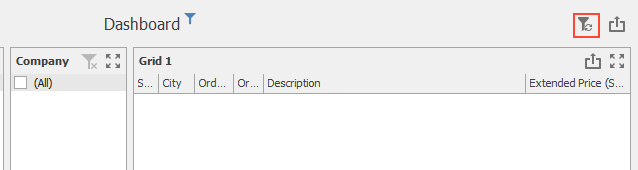Open Filtering
The filter elements show all items selected by default, to indicate that no filtering is currently taking place. Starting from this state, users typically begin each filtering operation by deselecting All, before they select individual items.
(previously known as Neutral Filtering or Empty On Load in earlier releases)
Open filtering is the default filtering mode used for master filters on dashboards, since version 8.0.10. It is suggested to upgrade to open filtering when changing an existing dashboard. Open filtering and the previous legacy filtering behave slightly differently, so you should confirm the dashboard's behavior when you choose to convert to open filtering.
The legacy filtering behavior of filter elements is to show all items selected on initial rendering to indicate that no filtering is currently taking place. For a dashboard in which the user is expected to select individual items, the user is forced to first deselect All before selecting the individual items. This is both inefficient from a user interface standpoint, because the user must click twice, but also from a performance standpoint, because the dashboard is initially rendered with all selection conditions and then again with individual selection criteria.
The dashboard in the image below illustrates how the filter elements are initialized in legacy filter mode.
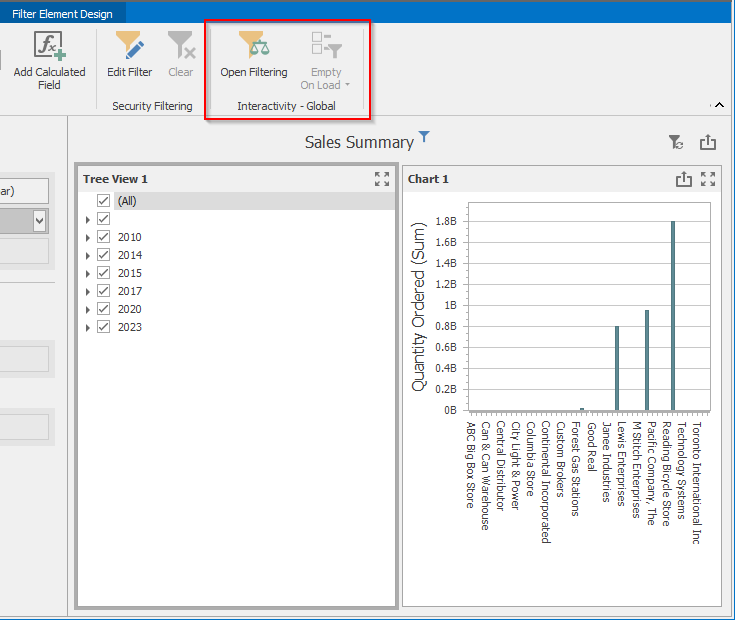
Open filtering mode performs better, is more consistent with report filtering, and provides some additional features not available in legacy filtering. If you wish to convert an existing legacy filter dashboard to the new filter model, on the main Data Source ribbon choose Open Filtering.
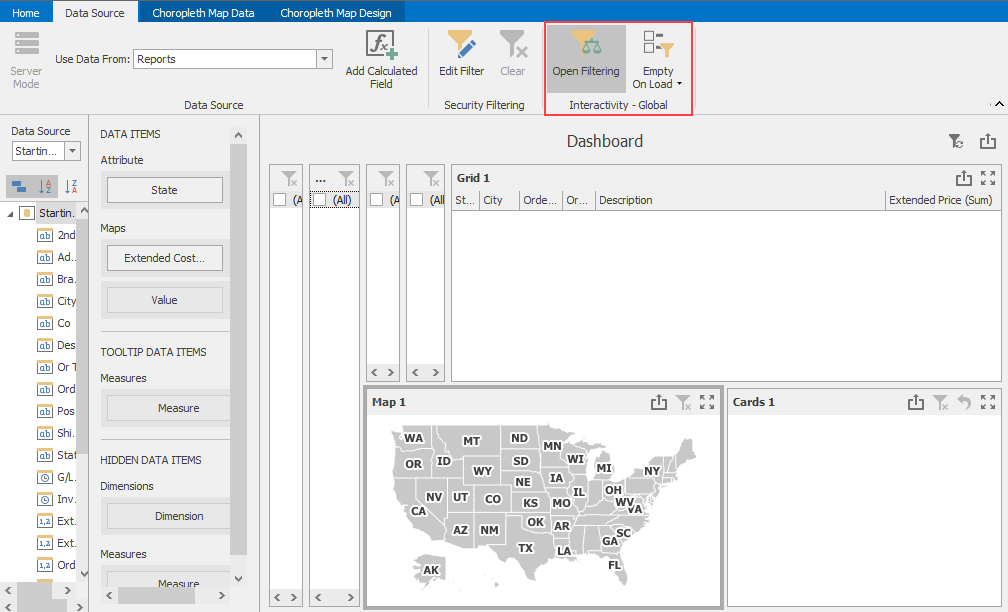
In open filter mode, all master filters perform no filtering until the user interacts with the filter. The filter elements will show all items selected by default, to indicate that no filtering is currently taking place.
Because all records are displayed by default, there are two techniques to limit the initial records displayed: Defaults and Empty On Load filters. These features are only enabled in open filtering mode.
Defaults
In open filter mode, you are allowed to capture the state of all master filters and apply that state in the initial dashboard query. The process is simple, and it uses the Defaults menu on the ribbon:
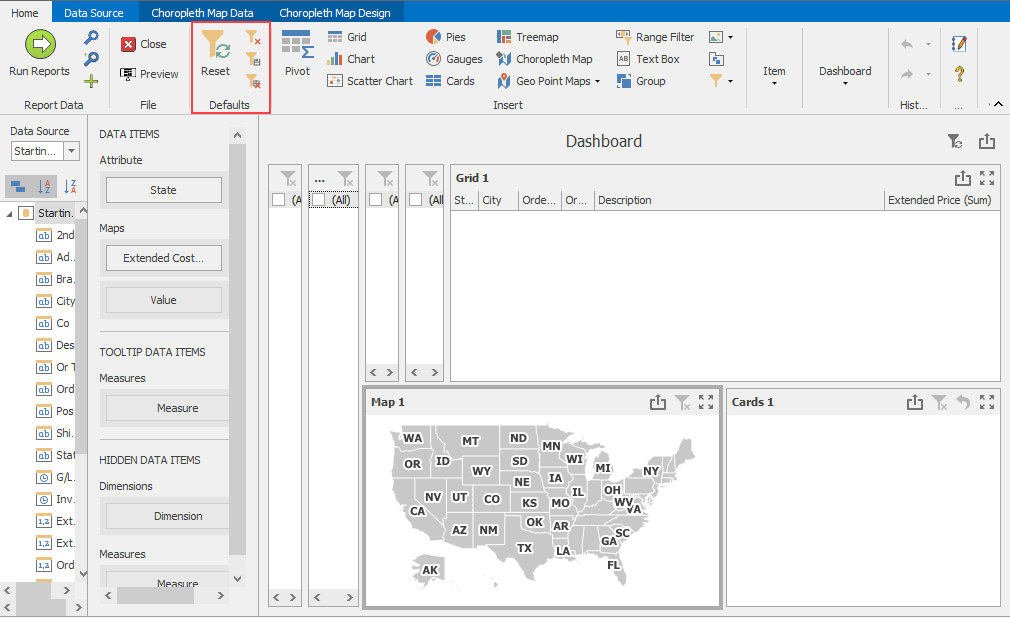
- Run the report, or request representative sample data
- Clear any filters you don't wish to capture. You can clear all with the Clear Filters button
- Select the desired master filter items you wish to make the defaults
- Click the Set Defaults button on the Defaults menu
- Save the dashboard
When the dashboard is loaded, the captured defaults will be applied to the dashboard request. You can get a good indication of the load behavior by selecting Clear Filters followed by Reset on the Defaults menu, which will apply the current defaults to the current example set. This will also reinitialize any Empty On Load behavior.
Empty On Load filters
Empty On Load filters can be applied to any data widget or all widgets. The purpose of an Empty On Load filter is to suppress data results until the user interacts with any master filter element. These filters only work in open filtering mode.
We provide two mechanisms to create these filters: one that adds or removes filters to all data widgets (grids, pivots, etc) and another technique to add the filter individually on a per-widget basis.
To set multiple Empty On Load filters: Click the Empty On Load dropdown on the Data Source > Interactivity-Global ribbon.

To set/reset an individual item's Empty On Load filter: On the item's Data ribbon, toggle the Empty On Load checkbox button. The button will be highlighted if an Empty On Load filter already exists.
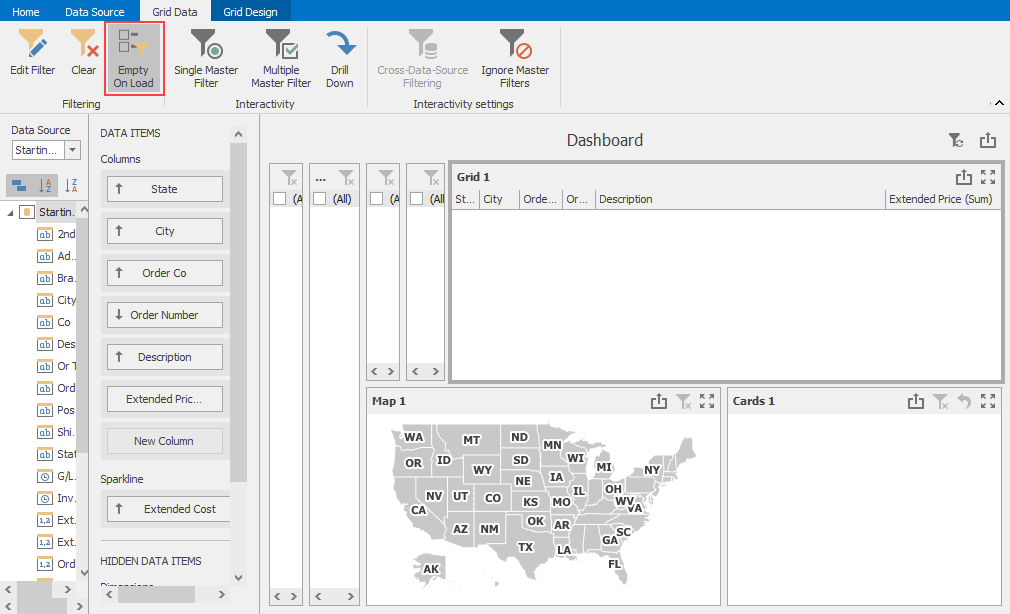
Note
Both of these operations add a 'SYS_MasterFilterSet = true' clause to the widget's filter. This clause will be automatically added and removed by the designer. Please use the above commands to ensure that this setting is properly set.
Example showing an Empty On Load filter applied to Grid1 immediately after loading or reset:
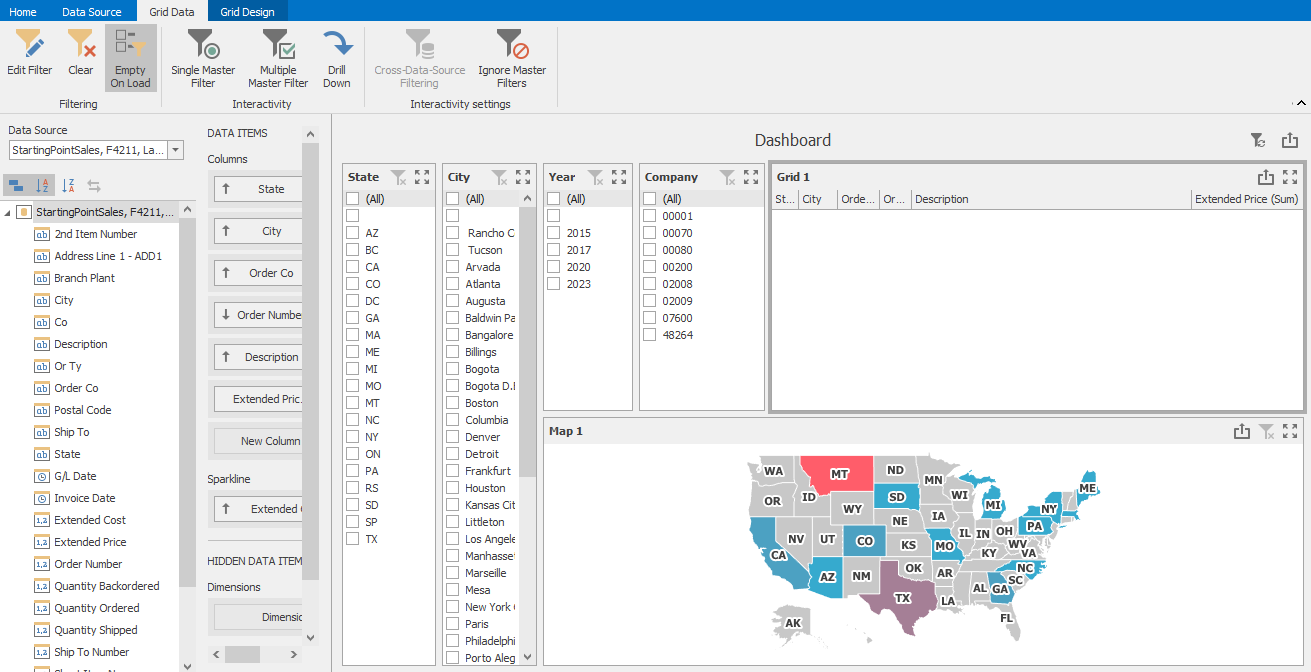
The previous example's behavior as soon as any filter is changed by user:
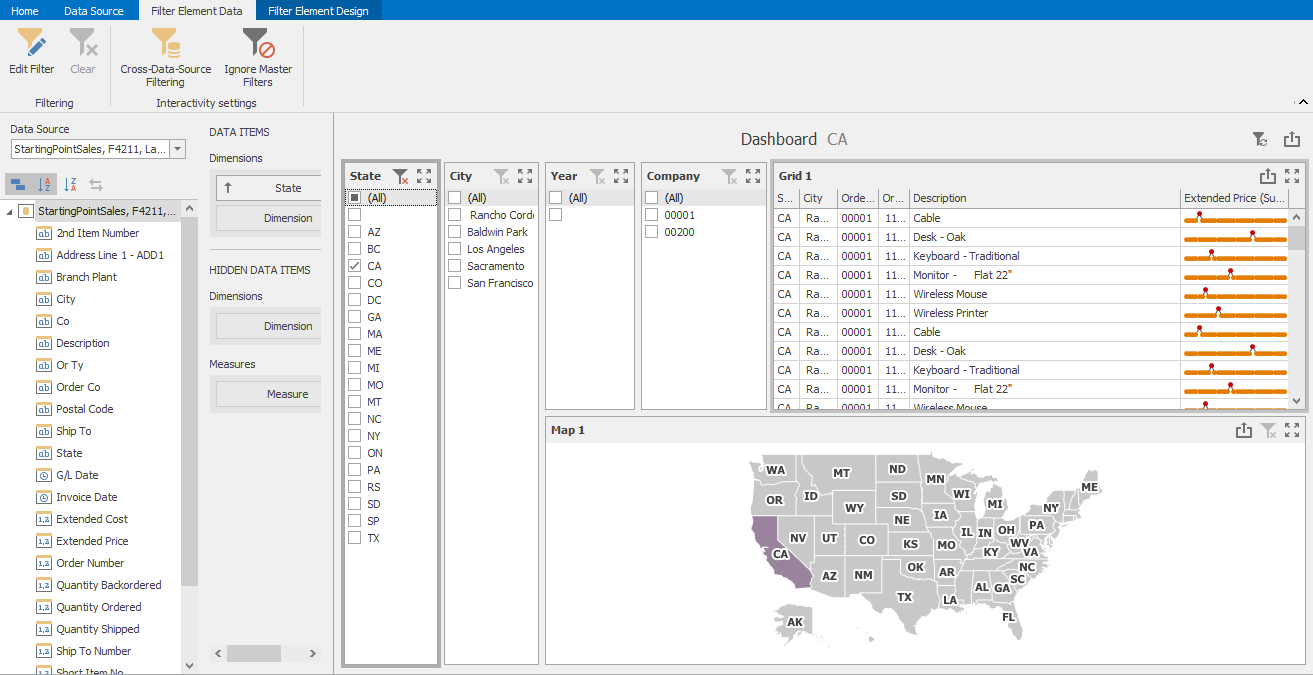
In open filtering mode, you can clear any filter by selecting the cancel filter icon:
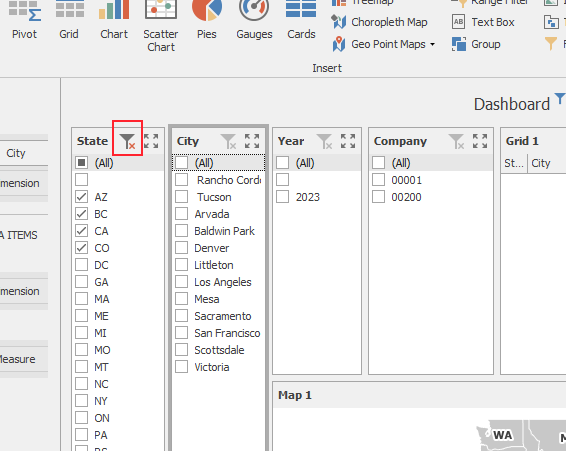
The dashboard designer, previewer, and published web dashboard will contain a Reset button in the upper right-hand corner to re-apply any initial defaults and reset the Empty On Load state.