Printing and Exporting
Dashboard allows you to print/export individual dashboard items, or the entire dashboard. To learn more about printing concepts common to all dashboard items, see the Printing and Exporting topic.
This topic describes the specifics of printing/exporting a Grid dashboard item.
Printing
If you are printing the Grid dashboard item using the Print Preview, you can customize the following options (via the Options button) before printing.
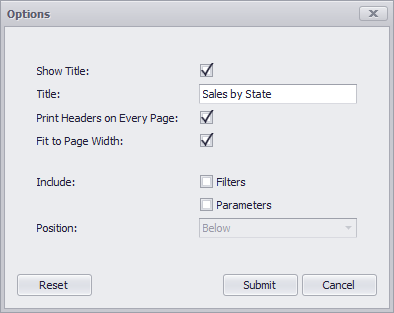
- Show Title - Specifies whether or not to apply the dashboard item caption to the printed document title.
- Title - Specifies the title of the printed document.
- Print Headers on Every Page - Specifies whether to print column headers of the Grid dashboard item on every page.
- Fit to Page Width - Specifies whether the size of the grid dashboard item is changed according to the width of the exported page.
- Include | Filters - Allows you to include master filter values to the printed document.
- Include | Parameters - Allows you to include parameter values to the printed document.
- Position - Specifies the position of the master filter and parameter values in the printed document. You can select between Below and Separate Page.
Specify the required options in the Options dialog and click the Submit button to apply the changes. To reset changes to the default values, click the Reset button.
Export To PDF
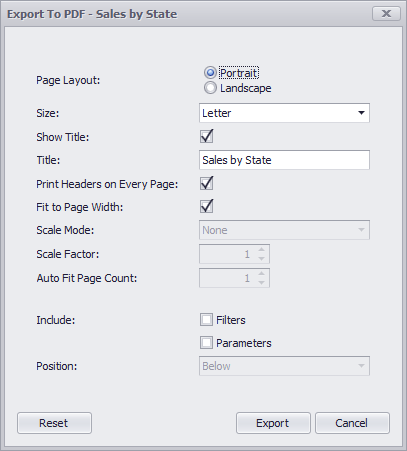
- Page Layout - Specifies the page orientation used to export a dashboard item.
- Size - Specifies the standard paper size.
- Show Title - Specifies whether or not to apply the dashboard item caption to the exported document title.
- Title - Specifies the title of the exported document.
- Print Headers on Every Page - Specifies whether to print column headers of the Grid dashboard item on every page.
- Fit to Page Width - Specifies whether the size of the grid is changed according to the width of the exported page.
- Scale Mode - Specifies the mode for scaling when exporting a dashboard item.
- Scale Factor - Specifies the scale factor (in fractions of 1) by which a dashboard item is scaled.
- Auto Fit Page Count - Specifies the number of horizontal/vertical pages spanning the total width/height of a dashboard item.
- Include | Filters - Allows you to include master filter values to the exported document.
- Include | Parameters - Allows you to include parameter values to the exported document.
- Position - Specifies the position of the master filter and parameter values in the exported document. You can select between Below and Separate Page.
Specify the required options in this dialog and click the Export button to export the Grid dashboard item. To reset changes to the default values, click the Reset button.
Export To Image
All data-bound dashboard items provide the same set of options when exporting them to an Image format. The following options are available:

- Show Title - Specifies whether to apply the dashboard item caption to the exported document title.
- Title - Specifies of the exported document's title.
- Image Format - Specifies the image format in which the dashboard item is exported.
- Resolution (dpi) - Specifies the resolution (in dpi) used to export the dashboard item.
- Include | Filters - Allows you to include master filter values to the exported document.
- Include | Parameters - Allows you to include parameter values to the exported document.
- Position - Specifies the master filter and parameter values' position in the exported document. You can select between Below and Separate Page.
Specify the required options in this dialog and click the Export button to export the dashboard item. Click the Reset button to reset changes to the default values.
Export To Excel
Data visualized within all data-bound dashboard items can be exported to the required Excel format. The following options are available:
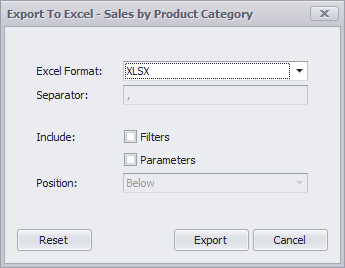
- Excel Format - Specifies the Excel format in which the dashboard item is exported. You can use the XLSX, XLS or CSV formats.
- Separator - Specifies the string used to separate values in the exported CSV document.
- Include | Filters - Allows you to include master filter values to the exported document.
- Include | Parameters - Allows you to include parameter values to the exported document.
- Position - Specifies the master filter and parameter values' position in the exported document. You can select from Below and Separate Sheet.
Specify the required options in this dialog and click the Export button to export the dashboard item. Click the Reset button to reset changes to the default values.