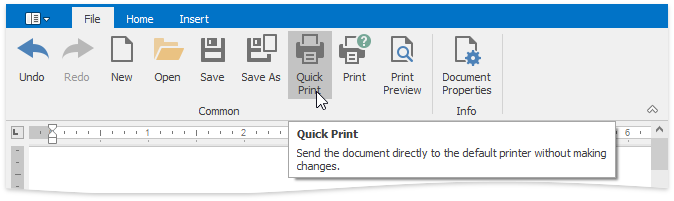Print a Document
Preview a Document Before Printing
To display the document as it will look when printed, on the File tab, in the Common group, click the Print Preview button.
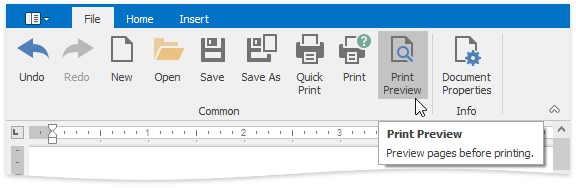
Print a Document
On the File tab, in the Common group, click the Print button...
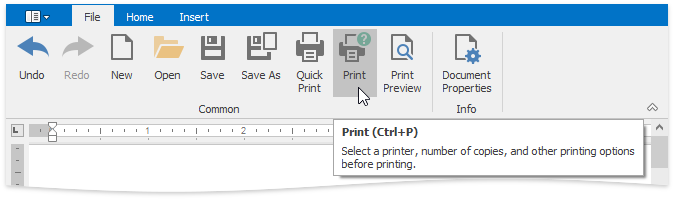
...or press CTRL+P.
The Print dialog will be invoked.
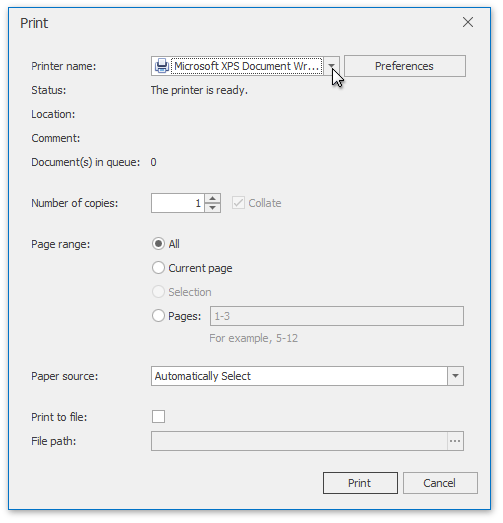
In the Print dialog, specify all required settings and click Print.
Print a Document Using Default Settings
To send a document directly to the default printer without customizing print settings, on the File tab, in the Common group, click the Quick Print button.