Format Paragraphs
To format a paragraph, first click anywhere within it or select the paragraph, and then use the Paragraph page group on the Home tab to change line spacing, indentation, alignment and styles.
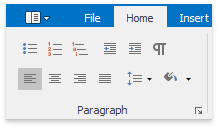
Also, you can use the Paragraph dialog to format the paragraph. To invoke this dialog, right-click the paragraph and select the Paragraph item from the context menu.
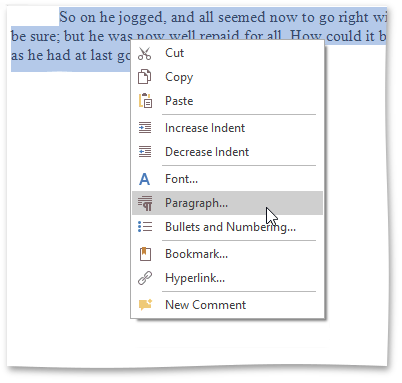
The Paragraph dialog appears, as illustrated below.
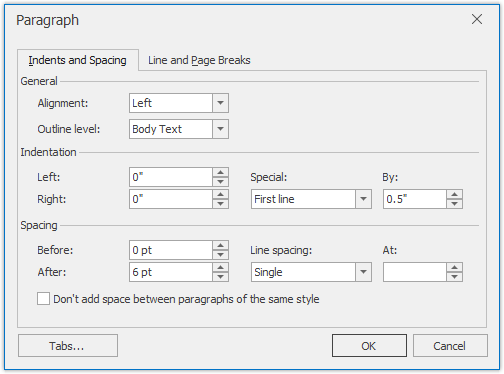
In this dialog, you can change different parameters for the paragraph (Indents and Spacing tab) and pagination (Line and Page Breaks tab).
The Rich Editor provides a list of the default keyboard shortcuts to format paragraphs.
| CTRL+1 | Formats a current paragraph with single line spacing. |
| CTRL+2 | Formats a current paragraph with double line spacing. |
| CTRL+5 | Formats a current paragraph with one and a half line spacing. |
| CTRL+E | Toggles centered paragraph alignment on and off. |
| CTRL+J | Toggles justified paragraph alignment on and off. |
| CTRL+L | Toggles left paragraph alignment on and off. |
| CTRL+R | Toggles right paragraph alignment on and off. |