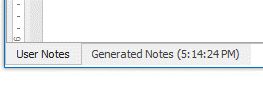Design Notes
Design Notes are available for Designers in DAS as a mechanism for viewing Generated Notes and User Notes related to the report.
View Design Notes
- Open a private report
- Click Design > Design Notes
Generated Notes
DAS automatically generates "at-a-glance" information about the report in the Generated Notes tab.
Important information included in the Generated Design Notes includes...
Table of Contents: Selecting any header in the table of contents will scroll the user to that location in the Generated Notes. Includes all sections listed.
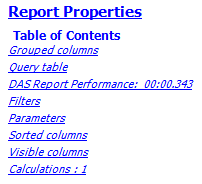
Query Table & Last Select: This returns the specific tables utilized in the report (ex: F0411) as well as a list of the filters utilized in the Report Run process.
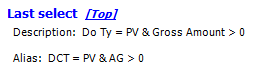
DAS Report Performance: This critical section shares the processing time for the report. Once the Select and Load process occur, any calculations in a report are processed. As a default behavior, DAS generates processing times for each calculation. It then highlights the fastest third in green and slowest third in red.
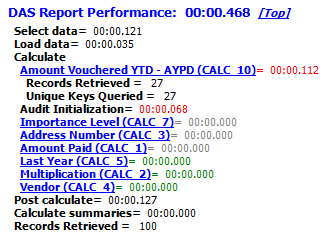
Note
Be sure to check the processing times rather than relying on the color coding, red calculations could still be extremely fast.
Calculations: To learn more about a calculation, go to Design > Calculations. This view simply gives the user an idea of what calculations are used and what inputs were provided to the calculations.

Compare Report Run Times Easily
Let's say a user wants to compare the processing speed of a report based on two different filters.
To compare multiple runs of the same report, do the following:
- Run a report (Or Get Sample Data)
- Select Design > Design Notes
- See the Generated Notes tab
- Minimize the Design Notes window or simply select back to your report without closing
- Adjust the report as needed (Ex: Adjust a filter)
- Run the report again (or Get Sample Data)
- Select Design > Design Notes again to see the additional tab of Generated Notes with the time it was run
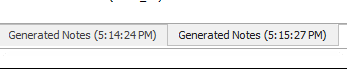
User Notes
The User Notes tab available at the bottom of your Design Notes dialog looks the same as the How to Use notes. The difference is because these User Notes are only accessible within the Design menu, they are a better place to type information about the creation and structure of the report rather than information good for the Subscriber to view to understand the report.