Additional List Properties
You can edit additional list properties by opening the Calculation Editor and highlighting your list item:
| Option | Effect |
|---|---|
| Filter database | Default is False. If True, the calculation will apply the list criteria to your data selection. This can improve performance in some cases. |
| Allow duplicate maps | Default is True. If checked, your list can have rows that map to multiple list labels. For instance, if your label A has range 1000 - 2000 and label B has range 1500-3000, then the overlap of 1500-2000 will be handled automatically. If this option is not checked, then overlapping ranges are not allowed and the first occurrence of the range wins. |
| Smart collapse | Default is True. If checked and a group has only one row, then the list will not allow a drill down as it is not necessary. In this case the +/- group button will be hidden and only the result of the row is shown. This usually makes for a cleaner look. If unchecked, then the +/- group button always allows a drill down. |
| Guarantee Row | Default is True. If checked, the list will guarantee that the row label appears in the order of the list whether or not there are data rows for that label. If unchecked, then the label will only show if there are rows for that label. |
| Set Group Levels for List Items | When a list is used as the grouping structure on a report, a user has the ability to right click specific list elements and select "Set Grouping Level for List Item". This will then allow a user to apply a specific grouping level (ex: Full Expand) on only that selected list value. This option will not be available to adjust when using a shared list. 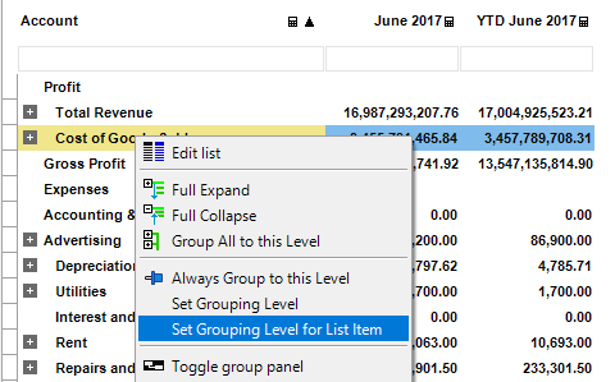 |