Define Secondary Expressions
In addition to the Default Expression for the list, you may also define additional Secondary Expressions. Secondary expressions always follow the Default Expression to do additional calculations. For instance the default expression could be calculating a total and a secondary expression could calculation the percent of that total.
To create a Secondary Expression
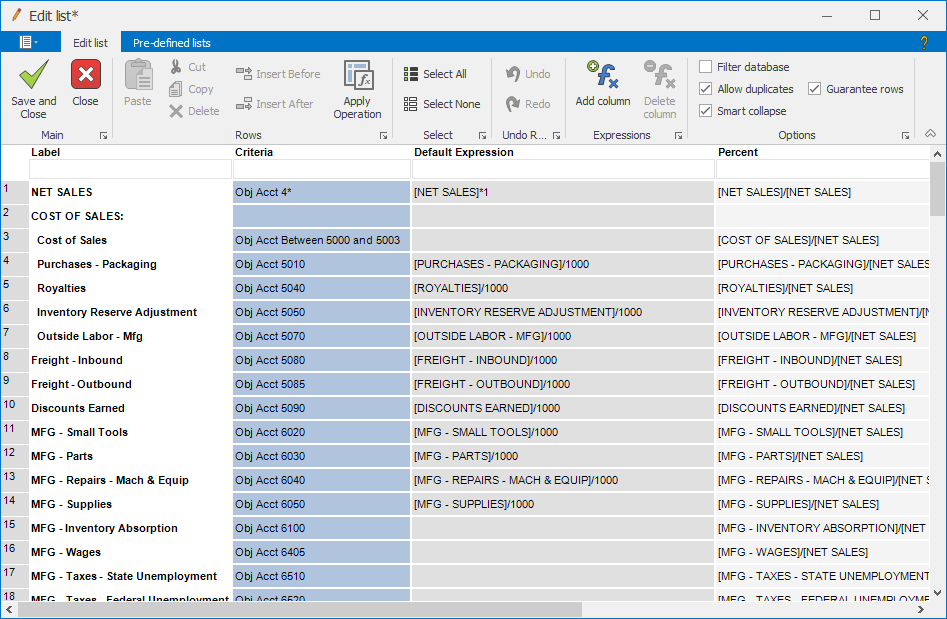
- Edit your list
- Click Add column. This will create a new expression column in the list editor (e.g. Expression 2)
- To rename the expression column, right-click the new column, click Rename. Enter the new name for the expression.
In the screenshot above, the Default Expression defines Total as [A] + [B] + [C]. The Percent column is the secondary expression. You may add more than one secondary expression to your list definition. Remember, in all cases, the Default Expression is always evaluated prior to the secondary expression.
Note that most secondary expression will apply the same operation to all rows to determine such things as percent of total. Use the Apply Operation command to easily apply such operation to multiple rows of the list.
Remember that symbols in brackets are case insensitive -- so [Total] means the same thing as [TOTAL]
To apply an expression to your report
Once you have defined a Default Expression and optionally Secondary expressions, you may selectively apply these transforms to your report as follows:
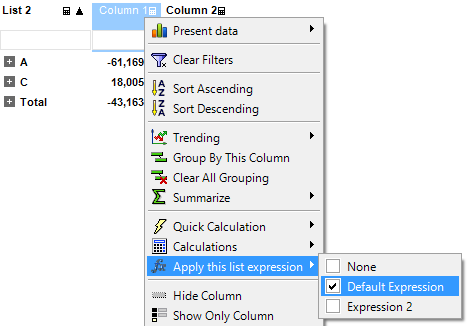
- On your report with a list, right-click a numeric column
- Click Apply this list expression
- Select None for no expression, Default Expression for the default expression, or any other secondary expression you have defined
- Once selected, DAS will calculated each list row and column intersection with the expression selection you pick