Organize Date Information
Imagine you want to see your items sold by last three months, current quarter, year-to-date, or year and compare to the previous year. Organize Dates lets you do this over any reference date as follows:
Right-click a column in your grid that you would like to organize.
Select Trending | Organize Dates.
Sample screen shot
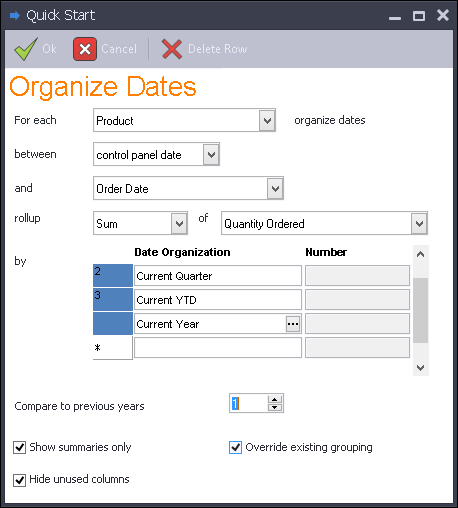
-
Select the column you want to rollup for the year trend. Data Access Studio will automatically populate this field with the column you select in step 1.
Select how you want to calculate the date difference:
For the first date, select between a control panel date (recommended), a date grid column or today's date.
For the second date, select a grid column. Note: the second date will be subtracted from the first date.
Choose how you want to trend: Sum, Count, etc.
Choose the column you want to use as the ranking quantity. If you selected Count in the previous step, then this field will be hidden.
Select the date organization you want. All choices that begin with Current do not have a Number value. All other choices let you specify a Number. For instance, if you want the last three months, enter Last Months and 3.
Enter a number in Compare to previous years to compare the defined organization for this year to past years.
Click
 Ok.
Ok.