Run Reports Published to You
Once you have signed in to Data Access Studio:
If you are a subscriber only user, you will see the report selection screen below:
If you are a designer, click File | Open | Reports Published to me... to see the report selection screen:
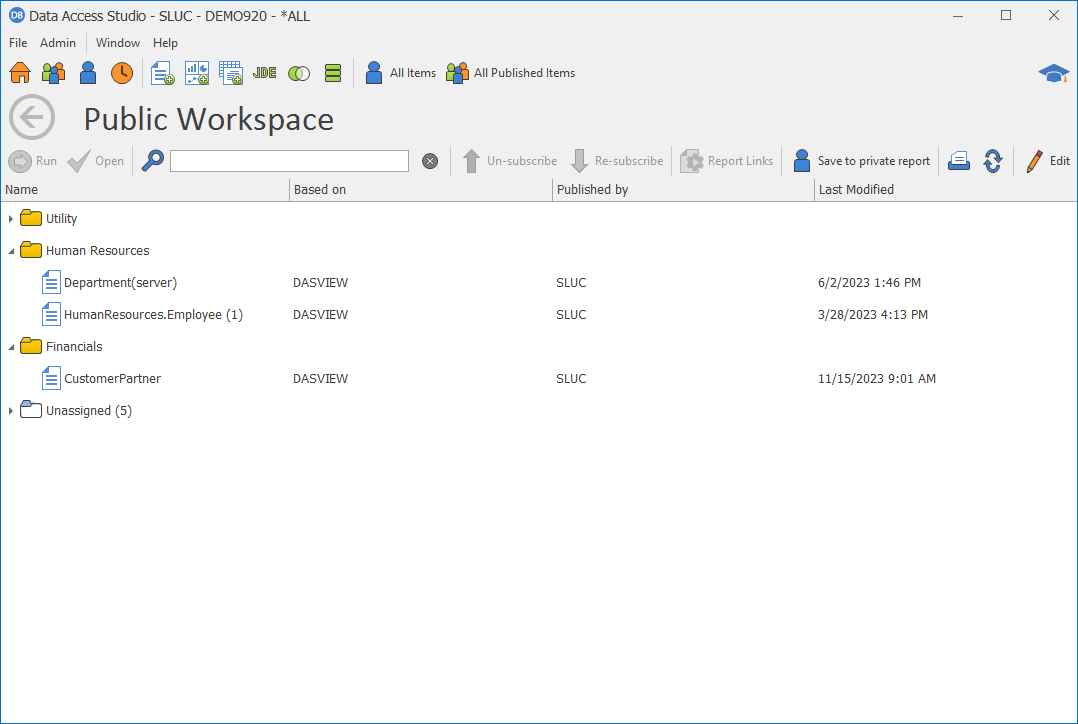
You will see one line for each report that is published to you. This form presents the report folder, report name, and date the report was published to you.
| To | Do this |
|---|---|
| Open a report without running it | Left-click the report and click Open., you may double-click the row. |
| Close the Select Reports window | Click Close or click the X in the upper right-hand corner of the window. |
| Refresh the list of reports published to you | Click Find. |
| Un-publish a report | If you have this permission, left-click the report and click Delete. Note: if you are not authorized to do this operation, this button will not appear on this screen. |
| Change the subscribers for reports | If you have this permission, click the Manage Subscribers button. |
| Run a report | Left-click the report and click Run. The report will run with the default data selection and parameters and present you with the final result. |
| Save the published report to a private report which you can modify | Left-click the report and click Save To Layout. Once saved, Data Access Studio will notify you that the save was completed. You will now have a private report named the same thing as the report you copied.Note: if you are not authorized to do this operation, this button will not appear on this screen. |