Select Columns
Perhaps the easiest part is the last part: selecting the columns you want.
- Click the Columns tab
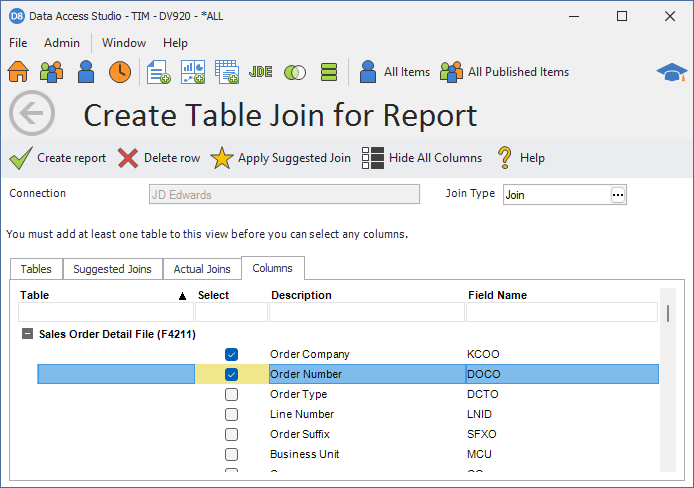
This is where you select the columns that you want for your report.
| To | Do this |
|---|---|
| Search for a column by name | Type in the name of the column in the Filter Box under Description |
| Select a column | Check the columns you want in your join. The fewer columns that you select for your report, the better your report will perform. |
| Hide all columns | Click Hide All Columns. |
| To create the join based on all information entered | Click  Create report. Data Access Studio will attempt to create the join with the information provided. If there are errors, Data Access Studio will popup the errors and how to resolve each. Create report. Data Access Studio will attempt to create the join with the information provided. If there are errors, Data Access Studio will popup the errors and how to resolve each. |
| To cancel your changes | Click  Cancel Cancel |
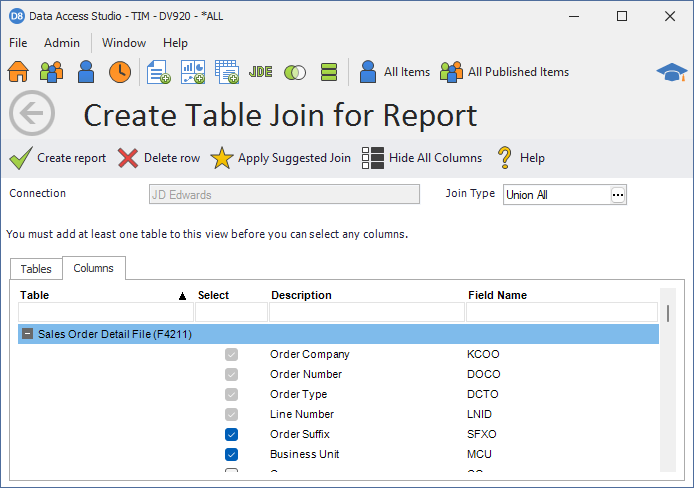
This is an example of selecting columns for a union. Only the columns of the primary table will be shown. All the selected columns of the primary table must exist in the other tables. For JDE E1 and Xe, the columns must also be in the same order as the primary table.