Show Only the Columns You Need
JDE tables have many columns. In most cases, too many columns for a readable report. That's why Data Access Studio lets you easily hide and show columns as you need. Furthermore, as a performance benefit, the more columns you hide, the faster your query will run over large data sets (for a single table report only). To understand additional performance benefits, review how to make your report run faster.
You can hide and show columns the following ways:
Click Design | Columns in the Quick Menu above the grid

Right-click the column header(s) (Column Menu). To multi-select columns hold CTRL and click the column headers. Select:
- Hide Column(s)
- Show Only Column(s)
- Hide and Show Columns
When you click Design | Columns in the Quick Menu or right-click and select Hide and Show Columns, DAS will display the following form:
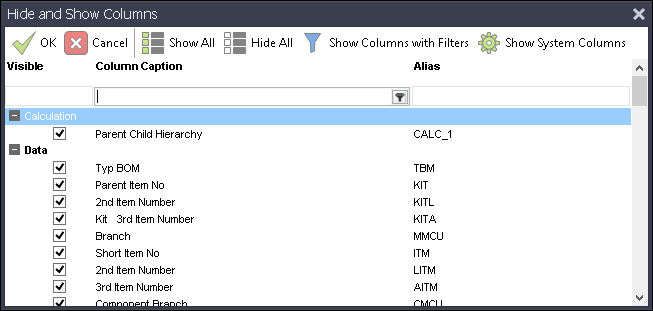
| To | Do this |
|---|---|
| Search for a column by name | Type in the name of the column in the Filter Box under Column Caption or the Alias under Alias. |
| Hide or show a column | Check to Show. Uncheck to hide. |
| Hide or show multiple columns | Hold the CTRL key down and click the columns you need. Then right-click your selection and select Uncheck highlighted items to hide. Select Check highlighted Items to show. |
| Show columns with filters | Click the Show Columns with Filters button in the Quick Menu at the top of the form. |
| Show system columns | If your report has hidden system columns, the Show System Columns button will show them. If you click this button, the column list will include system columns that you can show. |
| Edit available columns in a business view | If your report is based on a DASVIEW (joined tables), then you will see an additional button Show Table Join. When you click this button, you can add and remove columns from you join definitions directly. |
| To accept your changes | Click  OK. OK. |
| To cancel your changes | Click  Cancel. Cancel. |