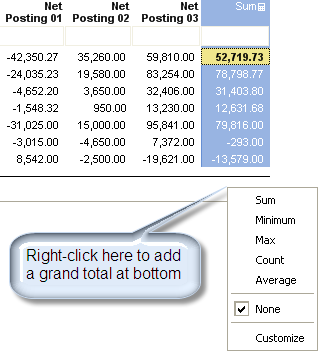Sum
Description
The result of adding a set of numbers together to get a total value.
Calculation Editor
Options
| Input Parameter Values | Input Values |
|---|---|
| Only Rollup If | Generic Criteria |
Input
| Input | Input Values | Required |
|---|---|---|
| Input 1 (+ or - sign toggles when selected) | Column or Literal | ✔ |
| Input 2 (+ or - sign toggles when selected) | Column or Literal |
Remarks
- Although this is a Sum calculation, the operations are able to be switched to - signs by selecting them.
- The Difference and Sum calculations are identical in nature and can be used interchangeably.
Examples
Example 1
- Input: Actual Amount (100), Sales Tax (7)
- Quick Calculations > Math > Sum
- Output: 107
Example 2
Data Access Studio lets you easily sum up multiple columns into a new totals column.
To sum columns, multi-select the columns you need by clicking the column headers while holding down the CTRL or SHIFT keys.
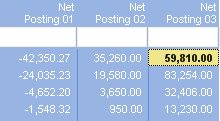
Right-click any column header in your selection, and select Quick Calculation > Math > Sum.
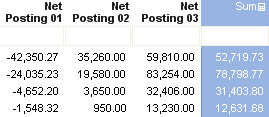
Note: If your layout is grouped, the sum column will show totals for each summary line and grand totals as well.
If you want to add a grand total at the bottom of the sum: