Creating a SlideShow in the mobie Portal
SlideShows can be created on an individual mobie users' environment to allow them to rotate between multiple viewers (ProReports or Dashboards) on a timer.
Creating a SlideShow
Select the Create a SlideShow button available in the top right corner of your screen.
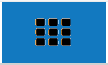
Drag and drop the viewer(s) into the SlideShow viewer or select them from the dropdown list.
Enter a name for the SlideShow, slide duration, and check the Auto-Refresh checkbox.
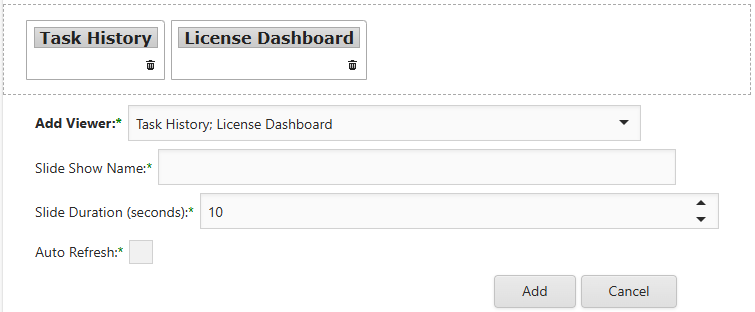
Click Add.
Click on the new SlideShow option available to open it. Notice, users will see the viewer(s) rotating based on the slide duration.
Note
SlideShows cannot be transferred to other mobie users' environments. If a user is wanting a specific individual to see a slideshow, they will either need to set that up for them in that individual's enviroment or provide them with instructions on creating a SlideShow themselves.
Using a SlideShow
When viewing a SlideShow, there in an option that appears when scrolled over at the bottom of the screen that allows users to select specific viewers out of order or pause the SlideShow.

Additionally, interacting with any element on a Dashboard or ProReport in a SlideShow will automatically pause the slide duration timer to allow for full interaction.
Make adjustments to SlideShows easily by selecting the settings icon on the mobie homepage.
Note
The theme style of the first viewer will be used throughout the slideshow. Theme Style changes are not available during a slideshow.
Auto-Refresh
The Auto-Refresh feature ensures that if any viewers within a slideshow have updated through a refresh schedule (Automator) during the viewing of the SlideShow, the viewer will automatically reset filters and refresh with the new data if the viewer is being displayed. Regardless of the Auto-Refresh option, a viewer will be reset and refreshed if it is not being currently displayed.
Normally, a dashboard or ProReport will not reset and refresh data within a SlideShow when the underlying data set is refreshed. This is to allow time for the user to remember the current set of filters prior to clicking the refresh icon.
A common scenario for Auto-Refresh is to update a single dashboard that is displayed on a monitor that does not have an easy accessible keyboard, such as a shop floor or lobby. This is done by simply creating a slide show containing this single dashboard and enabling Auto-Refresh.