Folder Admins
Folder Admins are the only users that can modify the public tree. A DAS Administrator can designate one or more users to be Folder Admins (see the DAS Administrator's guide for instructions). Only one folder admin may modify the public tree at one time. Take care editing the tree as all users of DAS will be affected by these changes.
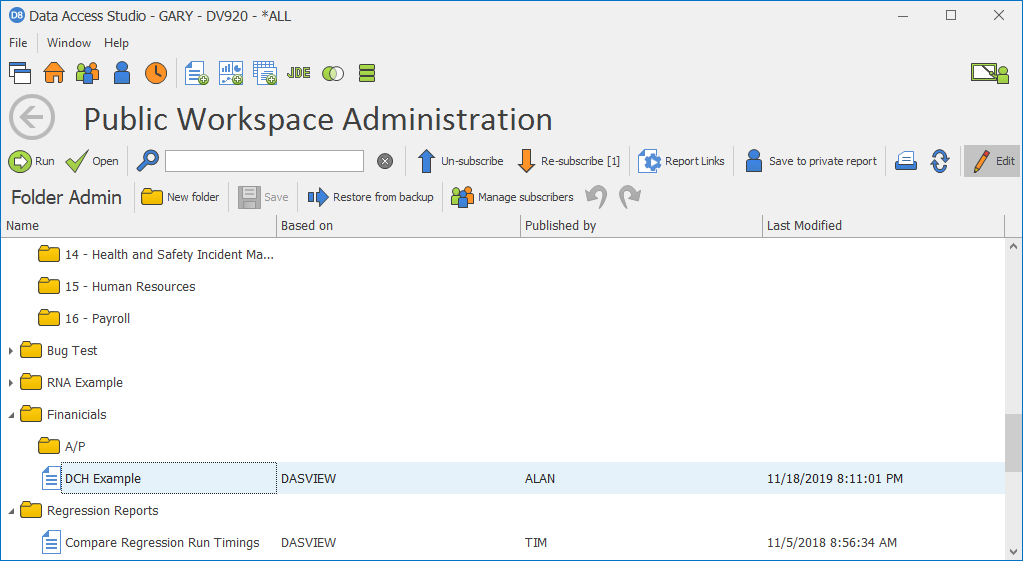
| To | Do this |
|---|---|
| Put public folders into Edit mode | Click the Edit button. You will only see the Edit button if you are a Folder Admin. DAS will make sure no other Folder Admin is currently editing the public folders. If someone else is, then DAS will show you who is currently editing the public folders. Once DAS grants you the right to edit the public folders, you will see the Folder Admin toolbar. |
| Put public folders into non-edit mode | When you are editing the public folders and see the Folder Admin toolbar, either click the Edit button again or click the Back button  . If necessary, DAS will ask you to save any unsaved changes. . If necessary, DAS will ask you to save any unsaved changes. |
| Save your changes | Click the Save button. DAS will save any changes you made to the public tree. |
| Create a new folder | Click the New folderbutton. Once created you can drag and drop the folder to any location you desire. |
| Rename a folder | Right-click a folder and select Rename. Enter the new name for the folder. Note: within a parent folder, folder names must be unique. |
| Delete a report or folder | Highlight the reports and folders you want to delete in the grid. Right-click and select  Delete. Data Access Studio will move your deleted reports to the Recycle Bin. Any report in the Recycle Bin can be recovered simply by moving it to another folder. When you delete your report from the Recycle Bin, you will be prompted to confirm the delete. Upon confirmation, the report will be permanently deleted. Delete. Data Access Studio will move your deleted reports to the Recycle Bin. Any report in the Recycle Bin can be recovered simply by moving it to another folder. When you delete your report from the Recycle Bin, you will be prompted to confirm the delete. Upon confirmation, the report will be permanently deleted. |
| Exit this form | Click the Back button. |
| Create a new folder | Click New Folder. |
| Undo/Redo last change | Click the Undo or Redo button. |
| Restore from backup | Given that changes to the public tree affect all users, DAS automatically backs up versions of the public tree. To restore to a previously saved backup, click Restore from backup. |
| Manage who is subscribed to reports | See Manage Report Subscribers. |
| Place reports on E1 menus or web pages | Select a report. Click Report Links and select the type of hyperlink you would like to export. |