Group Summary
Description
An aggregated result or computation that summarizes the data for a specific group, like a total or average.
Calculation Editor
Options
| Input Parameter Values | Input Values |
|---|---|
| Column to group by | Column |
| Summary Type | Average, Count, First, Maximum, Minimum, None, or Sum |
| Column Total | Check Box |
| Only Rollup If | Generic Criteria |
Input
| Input | Input Values | Required |
|---|---|---|
| Field Input | Column | ✔ |
Remarks
The Top N Trend utilizes the Group Summary to rank fields based on grouped totals.
Example
When you Group and Summarize your report and you need to query on the summary values themselves, add the Group Summary calculation to your report.
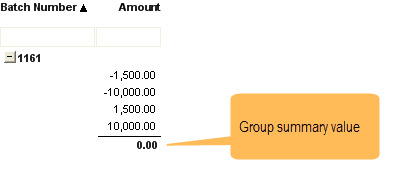
In the example above, if we want to filter for Amount balancing to 0, we cannot filter on the Amount summary directly. We can only filter on the detail rows. We need to move the summary into detail rows to allow filtering. This is done by adding the Group Summary calculation:
Right-click the Column Header for the summary you need to filter (in this example right-click the Amount column)
Select Quick Calculations > System > Group Summary

You can now type 0 in the Group Summary Amount filter box to get only those groups whose summary is 0.