Manage External Connections
Data Access Studio lets you connect to any 32-bit or 64-bit data source. Furthermore, you can use your connection in any report to combine information from that connection with the rest of the data in your report.
To work with your external connections, click the  button (External Data Connections) on the main toolbar.
Alternatively, click File > New > External Data.
button (External Data Connections) on the main toolbar.
Alternatively, click File > New > External Data.
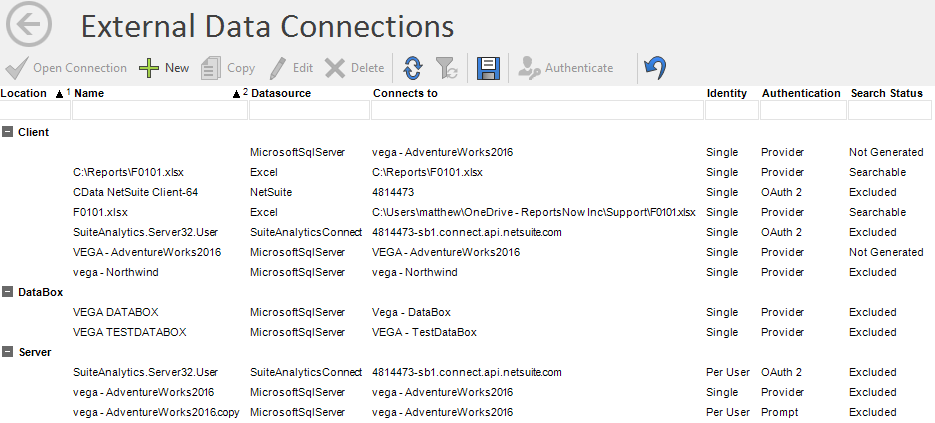
The External Data Connection page shows all available connections. The default connections view contains connections grouped by the location of the connection (Client or Server). Each connection has a user-defined name, the data source type, the connection information, the Identity (Single or Per User), the Authentication type and the Search Status.
Note
Additional columns, such as bit-ness (32-bit or 64-bit), audit information (date, user, and version) and the updated date can all be viewed by right-clicking on a column header and choosing Hide and Show Columns from the context menu.
Note
Microsoft Excel and Access connections support both 32-bit and 64-bit regardless of the bit-ness used when creating the connection. These connections will work on any Office install (32-bit or 64-bit).
Search Status
DAS users can search for table names of selected External Connections on the home page of DAS. See Create a new Connection for details. For a connection to be searched, a search cache must be generated first. Each user has the option to generate or exclude search caches for client connections. DAS Administrators must be on the DAS Server to generate search caches for server connections. Unless excluded from search, a search cache for a connection will be automatically generated upon the connection being created or edited.
In the Search Status column of the grid, one of these statuses will be displayed: Excluded, Searchable, or Not Generated.
User Actions
| To | Do this |
|---|---|
| Add new connection | Click the  New button. In the properties form, choose whether the connection will be client or server-side, along with the bit-ness (32-bit or 64-bit) of the connection which must match the bit-ness of your data source. New button. In the properties form, choose whether the connection will be client or server-side, along with the bit-ness (32-bit or 64-bit) of the connection which must match the bit-ness of your data source. |
| Create a report over an existing connection | Highlight the connection and click  Open Connection button. See Create Report Over External Data Connection. Open Connection button. See Create Report Over External Data Connection. |
| Copy an existing connection | Highlight the desired connection and click  Copy. Specify the new name and adjust any other property for the new connection. If running on the DAS server, it will be possible to copy a client connection to a server connection (or vice-versa). Copy. Specify the new name and adjust any other property for the new connection. If running on the DAS server, it will be possible to copy a client connection to a server connection (or vice-versa). |
| Edit an existing connection | Highlight the desired connection. If the connection is a client-side connection, click  Edit to edit it. Server-side connections can only be edited on the DAS server. See Editing a Connection. Edit to edit it. Server-side connections can only be edited on the DAS server. See Editing a Connection. |
| Delete a connection | Highlight the desired connection or connections (multi-select with CTRL or SHIFT keys). Click  Delete. Note: Server-side connections can only be deleted on the DAS server. Delete. Note: Server-side connections can only be deleted on the DAS server. |
| Refresh the connections list | Click the  Refresh button. Refresh button. |
| Save customized grid | You can customize the External Data Grid (re-order columns, group by different columns, sort, etc.). To save your customized grid, click the  Save button. To restore the grid to the default layout click the Save button. To restore the grid to the default layout click the  Restore button. Restore button. |
| Update credentials | The  Authenticate button will be enabled for connections that use modern authentication (OAuth 2.0) or per-user authenticated server-side connections. Clicking on this button will allow you to update the login credentials for your connection. Authenticate button will be enabled for connections that use modern authentication (OAuth 2.0) or per-user authenticated server-side connections. Clicking on this button will allow you to update the login credentials for your connection. |
| Regenerate Search Cache | Select one or more Client or Server connections, then click the  Regenerate button. Only selected connections are regenerated. To generate Server connections you must be on the Server. Note: the search cache does not include DataBox connections. Regenerate button. Only selected connections are regenerated. To generate Server connections you must be on the Server. Note: the search cache does not include DataBox connections. |
| Exit this page | Click the  Back button. Back button. |
Administration
Some operations are restricted to DAS Administrators, such as copying Server connections since this requires updates to the DAS security policy. In addition, creating a Server connection must be done on the DAS server.