Period Amounts
Description
Allows a user to make multiple period amounts appear as one period amount column for the use case of the JD Edwards balances table like the F0902 GL Account Balances and the F1202 Fixed Asset Balances.
Options
| Input Parameter Values | Input Values |
|---|---|
| Period | Column or Literal |
| End Period | Column or Literal |
| DateItem Prefix (Advanced) | Column or Literal two-digit code |
| Accounting Interval | 12-Period or 52-Period |
| Only Rollup If | Generic Criteria |
Remarks
The DateItem Prefix option is utilized when there are multiple period balance columns available in the JD Edwards table being used and you want to specify the Alias prefix that will result in those periods being looked at. For example, in the F06136, there are four different period bin segments. By right-clicking on one of the column captions and going down to the Column Caption section, a user can see that the segments of columns start with aliases of BW, BX, BE, BY. These two-digit alias codes would be what goes into the DateItem Prefix section of the calculation input to determine which period columns are being looked at.
In the case of the F0902 or the F1202 which are the two most common balance tables, there is only one set of period columns and therefore nothing needs to be set in the DateItem Prefix section.
Note
You may consider utilizing the Relative Period Calculation instead as it has more features.
Example 1
- While on an F0902 Accounts Balances table, Select Design > Calculations > Period Amounts
- Inputs:
- Period: 1
- End Period: 6
- Summarizes Period 1 - Period 6 on the F0902 into a single "Period Amounts" calculated column
Example 2
When working with balances tables such as the Account Balances (F0902) or Asset Account Balances (F1202), it can be a challenge to work with the amount fields (AN01 through AN14). Rather than deal with 14 amount columns, it would be much simpler if you could combine all the columns into one column. This is what the Period Amounts calculations does.
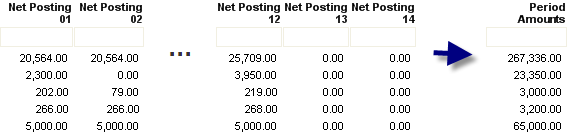
So what are the advantages of using Period Amounts over say summing the amount columns manually? Plenty:
Easier to change the period value: Any time you want to change which period or which through period, just change the value of the Period Amount calculation. If you manually summed the columns, then every time you needed a different period, you would have to delete the old sum, re-select the columns you wanted to add, and add the new sum calculation.
Easier to build a report foundation: With Period Amounts you only have to create one calculation. This means that any calculation you need to do off the period value can reference the one calculation. This makes maintaining and building your amount-based report much more simple.
Hook up to Report Parameters: You can hook up the Period Amount parameters to your Report Parameters. This lets you prompt the user for the period number when they run the report.
To add a Period Amounts column:
Open a table or view with AN01-AN14 (such as the Account Balances or Asset Account Balances tables).
Click the
 Calculation Editor button on the
main toolbar.
Calculation Editor button on the
main toolbar.Type in Period Amounts under the Type of Calculation.
On the Parameters, enter 1 for Begin Period. Enter any number from 1 through 14 for End Period.
(Optional) Specify Ledger Type to only rollup values for a specific ledger type (e.g. AA).
(Optional) Specify a DateItem prefix. By default, the calculation will rollup AN01-AN14 (or though AN12 if AN13 and AN14 do not exist). Some tables, however, have other arrays of balance amounts that can be rolled up similarly. For example, the Tax History (F016136) table defines BW01-BW12. To use Relative Period on this table, enter BW for this parameter. If this parameter is blank, the calculation will default to the AN prefix.
Note
If Begin Period and End Period are the same number, then the calculation represents the amount for that period. If Begin Period is 1 and End Period is another number, then the Period Amount is the "through" period amount (e.g. such as Year-to-Date depending on the year start period).