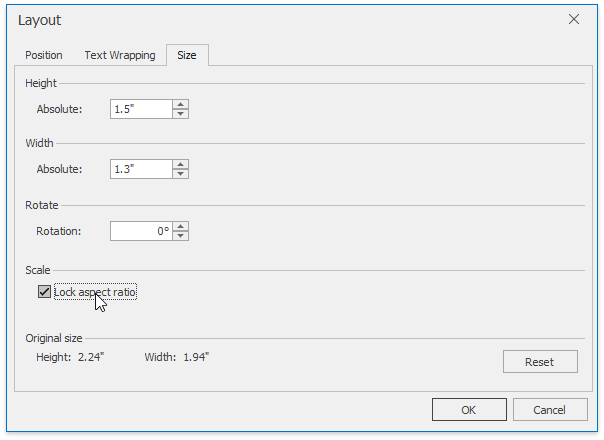Resize a Picture or Text Box
To resize a picture or text box, shrink or stretch an object in the following way.
Click a floating picture or text box to be resized.
Drag a sizing handle towards or away from the object center until a required size is reached.

To keep object proportions when resizing it, check the Lock aspect ratio option (it is accessed via the Layout dialog that is invoked when selecting the More Layout Options... item from the context menu of the floating object). In this case when you change a width of the object by dragging a corner sizing handle, the object's height will be automatically changed to maintain exact proportions of the object and vice-versa.
To specify an exact height and width of the object, clear the Lock aspect ratio check box.