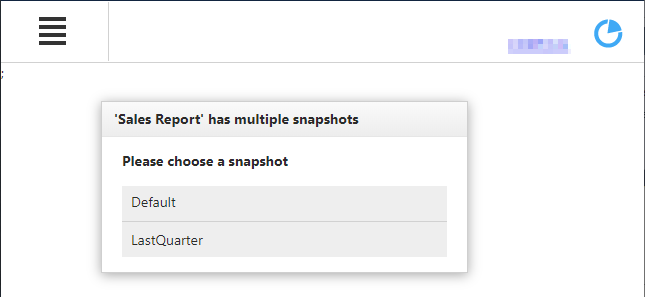Passing Parameter Values
Some documents or reports allow you to control what data is to be displayed by specifying parameter values. All reports support controlling how the ProReport is displayed.
Setting Parameters Interactively

Parameters
To invoke the Preview Parameters panel, click the Parameters button on the Document Viewer side panel. This panel allows you to specify parameter values that apply when the document preview generation starts.
Use parameter editor to specify a parameter value and click Submit. After changing the current values, you can return to the original values by clicking Reset.
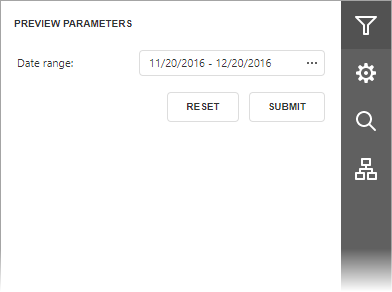
Setting Parameters on the URL
ProReport parameters can be also be set on the URL. You use the parameter name as a standard URL element.
https://mobieServer/mobie/MyProReport/?t=ProReport&ABNumber=4242
It is easiest to construct this URL using our Report Link Generation Tool.
Controlling ProReport Operation and Display from the URL
The following features can be controlled using options passed on the URL:
- Auto submission of the report upon load.
- Auto zooming of the report upon load.
These control options are passed to the _options URL parameter. The parameters can be combined with a comma. Example:
http://mobieServer/mobie/MyProReport?s=Default&t=ProReport&_options=Submit=Auto,Zoom=PageWidth
Submit Control Option
The Submit control option allows for the control of how the ProReport will run upon load. This option has the following values:
- Explicit (default): The ProReport will automatically run if the URL contains explicit values for every parameter.
- Manual: The ProReport will not run the ProReport even if the URL contains values for every parameter.
- Auto: Regardless of the state of the parameters, automatically run the report upon load. (ex. _option=Submit=Auto)
Zoom Control Option
The Zoom control option allows for setting the zoom automatically on load. This option has the following values:
- WholePage (Default): The PreReport will show the whole first page of the document upon load.
- PageWidth: The Report Report will zoom to fit the width of the page. The page will be aligned to the top. (ex. _option=Zoom=PageWidth)
Snapshots
If a dashboard has more than one backing snapshot of data (via publishing different snapshots to different groups), you will be given a prompt to select the snapshot to show.
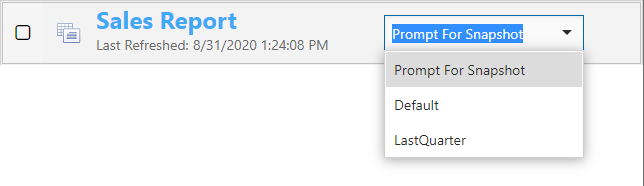
This snapshot can also be set on the url via the 's' parameter:
https://mobieServer/mobie/MyProReport?t=ProReport&s=LastQuarter
If the user has access to multiple snapshots and a snapshot is not specified on the URL, the user will be prompted prior to rendering the dashboard: